
Adobe Premiere Pro is the go-to video editor for many, and it’s no wonder. It’s an extremely powerful utility with a massive community of users and developers that works both on Windows and Mac. Not only do you get an extensive list of features and tools within the app itself but also the backing of hundreds of third-party plugins and tutorials. There’s just one problem: It’s expensive.
You’ll spend $23 per month just for Premiere Pro. If you need any other Adobe App — be it Adobe Media Encoder, Photoshop, or After Effects — you’ll spend $60 month, and that’s if you commit to subscribing for a year. Adobe’s Creative Cloud suite, including Premiere Pro, is powerful, but there are some alternatives that let you get your foot in the door for much less. Here are four Premiere Pro alternatives you should consider.
DaVinci Resolve

If you don’t want to use Premiere Pro, the best option is DaVinci Resolve by far. Some would argue it’s just a better option full-stop. It’s cheaper, packs more features, and it’s supported by a wide hardware ecosystem. You don’t have to take my word for it, either. You’ll rarely find a major movie that hasn’t been touched by DaVinci Resolve in some way, from Bullet Train and Thor: Love and Thunder to Everything Everywhere All at Once.
In a professional setting, DaVinci Resolve is mostly tapped for color correction because of its extensive toolset, but that shouldn’t overshadow its other capabilities. It includes a full kit of editing tools, from proxy editing to keyframes, as well as a suite of motion graphics and 3D effects tools through Fusion. Fusion is particularly noteworthy if you want to composite and create visual effects, giving you access to node-based editing, camera tracking, and more.
Combined with the Fairlight audio utility, DaVinci Resolve basically bundles Adobe Premiere Pro, After Effects, and Audition under a single roof. That’s not the best part about it, though: DaVinci Resolve is free. It’s not a free trial or a version that’s limited in just about every way imaginable. For most users, you can download and use DaVinci Resolve for free without bumping up against its limitations.
There is a paid version called DaVinci Resolve Studio that’s available for $295 — a single charge, not a recurring subscription like Premiere Pro. It expands the capabilities with HDR color grading, support for 32K resolutions at up to 120 frames per second (fps), expanded format support, and more utilities for Fairlight and Fusion. Even with the free version, however, you have access to the bread-and-butter tools of Resolve, as well support for 4K footage at up to 60 fps.
Clipchamp/iMovie

If you just need to make a few basic edits, you don’t need to spend any money or download any additional software — both Windows and macOS have a video editor built in. iMovie has been around for ages, and it really hasn’t seen a ton of updates. You get a selection of title cards, themes, and transitions, as well as two video tracks to play with. There’s also some basic color adjustment, but nothing beyond what you’d get in the camera app on your phone.
The strongest point in iMovie’s favor is that it supports green screen. You don’t have much (or really any) control over the green screen effect, but you can apply it to your clips and overlay a background. If you’re just splicing together a simple video with a green screen, you don’t need much more than iMovie. Plus, it connects to GarageBand, so you can seamlessly pass audio tracks back and forth.
Windows Movie Maker is dead and gone, but after years without a video editor on Windows, Microsoft finally released Clipchamp. It’s part of Windows 11, and like iMovie, it’s a dead-simple video editor. You have a selection of effects, transitions, and titles along with two video tracks — elements like text don’t take up a slot. You also have access to a green screen effect, though once again, you aren’t given control over the parameters.
Clipchamp really excels with its AI features. There’s an automatic AI editor that can bring together a bunch of clips quickly with a chosen theme. Plus, you can take this generated edit and send it to the timeline in Clipchamp if you want to tweak further. More impressive, Clipchamp includes automatic text-to-speech with over 400 different voice profiles, as well as automatic captions that you can edit for totally accuracy.
Clipchamp and iMovie aren’t true replacements for the massive number of options you’re given in Premiere. But if you just need a simple edit, or you’re looking to dip your toe in the water, it’s best to experiment with one of these tools before diving into one of the more advanced options on this list.
Final Cut Pro
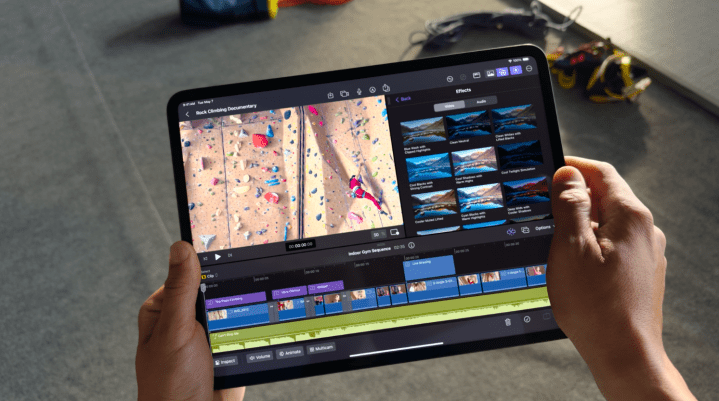
Premiere Pro is available on Mac, but Apple’s own Final Cut Pro is a lot cheaper. It’s not cheaper initially, but spending $300 up front gets you the powerful video editor forever without worrying about a continued subscription. On top of that, Apple offers a 90-day free trial so you can download the app and see how you like it before forking over your cash.
Like Premiere Pro, you have the usual suspects for capabilities. You get motion tracking, a suite of audio and video plugins along with plenty of third-party options, and dense color correction utilities. There are even some Apple-specific features, such as sending an edit from iMovie on an iPhone or iPad to Final Cut Pro, as well as importing footage from iPhone 13 or later with adjustable focus points. You also get up to 8K exports, along with the ability to use proxies while editing.
Final Cut Pro is a powerhouse video editor, but you need to spend a little more if you have more extreme demands. Apple offers its Motion and Compressor add-ons for $50 a piece. Compressor is akin to Adobe Media Encoder, giving you much more control over your exports after you’ve finished your edits. It also comes with some extra features, such as converting footage shot in a common log format. Motion goes deeper on the compositing capabilities of Final Cut Pro, allowing you to create 3D effects, apply 3D rendering effects like lighting and shadows, and access plugins built specifically for Motion.
There’s one controversial aspect of Final Cut Pro, however, especially if you’re coming from another video editor: the magnetic timeline. The app will automatically adjust your clips when you make an edit to leave no gaps in the video.
If you stack clips on top of each other, they’ll also link together, so when you drag one, you bring both along. The magnetic timeline can be very useful, and there are still ways to disable its automatic adjustments if the need arises. It can be an adjustment if you’re coming from a more traditional editor, however.
Avid Media Composer

If you have aspirations to enter the professional video editing world, you’ll want to get a head start on Media Composer. Avid makes Media Composer, and just like its Pro Tools audio editor, Media Composer is the standard for the professional video editing world. Avid’s managed media environment is what really makes Media Composer tick. It allows much faster performance on the timeline compared to Premiere, and it makes it easier to transfer files between different editors.
For actual editing, Media Composer doesn’t have a lot of strict advantages over Premiere Pro. It’s much more focused on dealing with massive projects. You have the ability to edit several clips in bulk, and the Ultimate version of Media Composer includes Phrase Find and ScriptSync. The former allows you to search your clips for a specific phrase, saving you hours of digging through large projects. ScriptSync allows you to automatically tie the footage to a written script, making it easy to compare different takes and build a rough edit in a matter of minutes.
Unlike Premiere Pro, Media Composer isn’t a jack of all trades. It’s a master of one. As an industry standard, it’s fantastic for dense postproduction pipelines where you’ll often be dealing with other editors and their own tools.
It doesn’t come cheap, though. You’ll spend $260 per year on the standard version and an insane $540 per year on the Ultimate version. It’s expensive, though still cheaper than a full Adobe Creative Cloud subscription. If you’re interested in Media Composer, I recommend downloading the free First version to see how you like it. First is very limited, but it will let you experiment with the app.
Editors’ Recommendations

