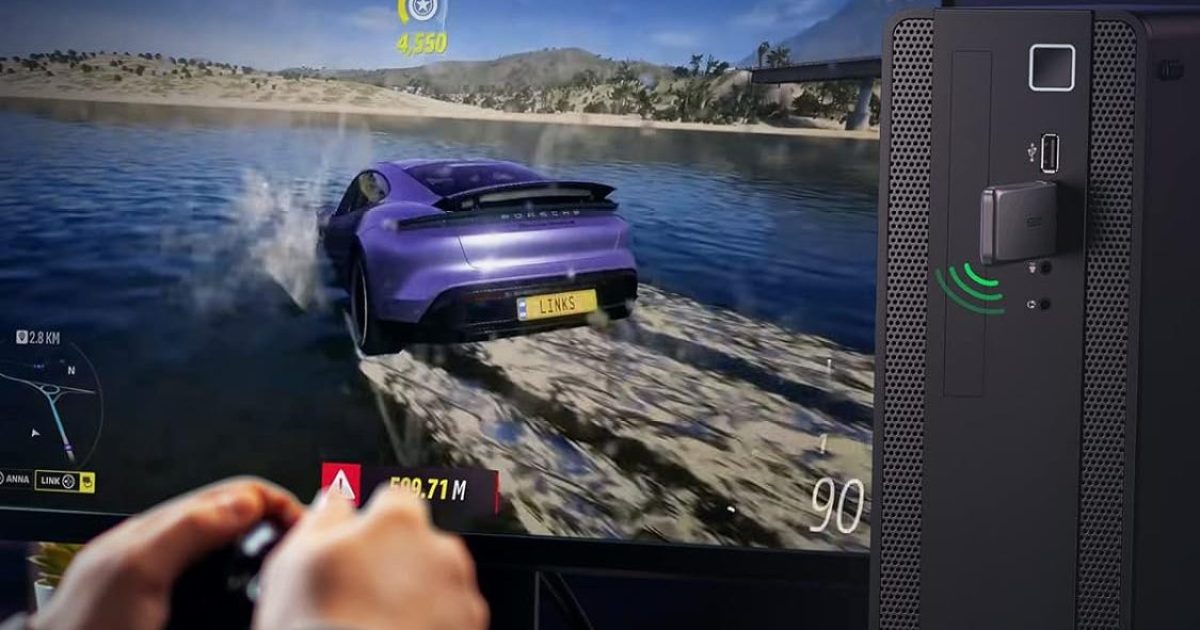Whether you’re designing it yourself or getting a pre-built PC, it can be easy to get a computer and realize that it doesn’t have a native Wi-Fi adapter. Or, maybe it does, but you’re internet speeds are getting faster, game downloads are getting bigger, you’ve already upgraded your router and need an adapter to match your newfound power requirements. No matter the situation, an external Wi-Fi adapter that you can add to your PC setup or even laptop setup will be worth your time. Here, we investigate the best Wi-Fi adapters for PC use. Most are incredibly affordable and just snap into a free USB port and start working.
The best Wi-Fi adapter for PC in 2024
- Buy the
for the overall best Wi-Fi adapter for most people. - Buy the
as a good runner-up. - Buy the
for a convenient USB stick adapter on the affordable side. - Buy the
if you’re having trouble with reception. - Buy the
for a miniature USB Wi-Fi adapter plug on the cheap. (Great for laptops!)
TP-Link AX1800 Wi-Fi 6 USB Adapter
Best for most people

| Pros | Cons |
| Dual-band adaptation | Pre-loaded drivers are outdated |
| Dual usage modes | Slightly expensive |
| Extendable “antenna” |
For a USB Wi-Fi adapter that has it all, check out this TP-Link. The TP-Link AX1800 has a super fast data transfer rate, Wi-Fi 6 connectivity, an extendable “antenna” flap, and can either be used as a direct plugin as a stick or put on a stand connected to a 1.2 meter cable for support from a somewhat removed location. While, as an individual, you may not find all of these features useful all of the time for your situation, they do bring everything that you might desire together in one package.
The antenna flap, for example, is a great way to pull extra Wi-Fi “reception” if you’re far away from your router. If you place the AX1800 in its standup base, connect the 1.2 meter USB cable to it, extend the antenna, and place it on a table away from your PC tower, you may very well find that you get better internet. Just as you need to properly place your router, having the receiver in the right location can help, too. At the same time, this device is not magical. It won’t pickup Wi-Fi signal that isn’t there. You’ll need to extend your Wi-Fi range in that case. Still, the flexibility given here can greatly help your home PC setup.
Meanwhile, with the antenna flap closed and the stand put away, you have a super powerful Wi-Fi adapter with a compact form factor and one of the highest data transfer rates you’ll see on such a device. This can be great for your minimalist home PC setup or great for your budget laptop that you want Wi-Fi 6 capabilities on. While that does not mean the fast speeds native devices can bring, it does mean you’ll get the lower latency the new tech offers.
Due to the wide range of applications and high speeds offered, TP-Links AX1800 is a sort of standard for Wi-Fi adapters. That doesn’t mean that it comes without flaws, however. While it isn’t the most expensive adapter on the list, it is over $50 unless on a deep cutting sale, and you by no means need to spend over $50 on a Wi-Fi adapter for functionality. Furthermore, you’ll have to upgrade the drivers that come preloaded with the AX1800 to get the best usage out of it. Still, this Wi-Fi adapter is so fully featured, that it is an excellent place to start on your journey to finding what you want.
| Key Specifications | |
| Size | 4.4 x 1.2 x 0.58 inches |
| Data transfer rate | 1800 Megabits per second |
Netgear Nighthawk A8000 Wi-Fi 6/6E Adapter
Best alternative

| Pros | Cons |
| Wi-Fi 6 and Wi-Fi 6E versions available | Expensive without sales and discounts |
| Excellent form factor | |
| Compact body |
Netgear’s Nighthawk A8000 admittedly came very close to being the best Wi-Fi adapter overall. It has a nicely compact body with a solid construction and the ability to be used as a simple USB stick or to sit in its cradle in a location away from the computer it is attached to. These are all features that are admirable for a Wi-Fi adapter to have and, once again, represent a kind of gold standard feature list for such products.
The Nighthawk A8000 even has two possible versions you can obtain, one with Wi-Fi 6 and one with Wi-Fi 6E. So long as you have the appropriate Wi-Fi 6 router, these technologies represent big upgrades for your performance. Getting the Wi-Fi 6E version can possibly increase the reliability of your connection, alongside reducing interference and decreasing issues you might have with latency. Just to be clear, however, you’ll still be limited to the 1201 megabits per second maximum of Wi-Fi adapter (or whatever other speed-limiting factor might exist in your system).
So what shortcoming puts the Nighthawk A8000 into the runner-up category? Again, it is all a matter of price. The Nighthawk A8000 is on the more expensive end of the spectrum at MSRP. Try to find a good deal on it before making a purchase.
| Key Specifications | |
| Size | 3.66 x 1.24 x 0.57 inches |
| Data transfer rate | 1201 Megabits per second |
Ugreen AC1300 Wi-Fi Adapter
Most convenient dongle

| Pros | Cons |
| Convenient jump-drive style | Not as fast as top models |
| Protection cap for travel | |
| Great price |
If you’re looking for that classic jump-drive USB look that you can plug into your PC and largely forget about, this is the one. The Ugreen offers a decent level of speed (though not as much as our top contenders) while keeping the form simple and reliable. You, more or less, just need to plug it in and get started as there is no need to mess about with its antennae or deal with a long cord. Another great convenience is the one-click WPS Wi-Fi connection button, making connection a new network a snap.
Another nod to the jump-drive origins of the Ugreen AC1300’s form factor is the nice protection cap on the end. When you want to travel with your device, you can keep your Wi-Fi adapter protected easily. There’s also the case for using the stick in your laptop if its internal Wi-Fi adapter is burnt out. However, in this case you’ll need to be careful when you use the laptop in your lap while reclining in bed or on the couch, as a wrong movement can catch the end of the adapter. In other words, if you mostly use your laptop at a desk this is perfect for you, but if you move about a lot, a short mini dongle is the best Wi-Fi adapter for you.
A final reasoning for picking the Ugreen AC1300 is its relatively fast speed for the form factor. You should know that it still isn’t capable of the speeds of more premium models, but for the vast majority of people, this connection should be fast enough and serve you well.
| Key Specifications | |
| Size | 3.35 x 0.98 x 0.31 inches |
| Data transfer rate | 867 Megabits per second |
TP-Link Archer T4U Plus
Best for weak signals

| Pros | Cons |
| Highly affordable | Not great for laptops |
| Dual antenna design | |
| Good range |
The TP-Link Archer T4U Plus is a dual-band Wi-Fi adapter that can help you get the most out of a difficult situation when it comes to getting signal. The Wi-Fi adapter itself is a stand that connects to your PC via a USB 3.0 cord that fits into the back of its main “tower” chassis. While the body of this “tower” is quite short, two antennae with 180-degree adjustability come out of it. These antennae are high-gain, with some users reporting the ability to pick up signal as far as 200 feet away from their router. This being said, an antenna — no matter how good — cannot pick up signal that is not there.
Another of the huge pros of this Wi-Fi adapter is its affordability. Just about anybody should be able to pop a Wi-Fi adapter of this tier and pricing into their cart without much worry. At the same time, this Wi-Fi adapter is not the best for laptops, due to the fact that it needs the cord and extension. You’ll want to place it somewhere permanently on your quality computer desk, not move it around consistently. But, if you give it a dedicated spot and spend some time adjusting it properly, you should be able to get a decent connection out of the Archer T4U Plus.
| Key Specifications | |
| Size | 3.31 x 0.76 x 6.15 inches |
| Data transfer rate | 1267 Megabits per second |
TP-Link Archer T2U Nano
Best budget

| Pros | Cons |
| Small size | Slower data transfer rate |
| Great durability | |
| Good pricing |
TP-Link’s Archer T2U Nano takes on the form factor of the mini dongle that has been popularized by some of the best wireless mice. The size of this Wi-Fi adapter cannot be understated, with many of them being able to fit in a single cubic inch. That makes the TP-Link Archer T2U the best Wi-Fi adapter for laptop users. Due to its small size, it can safely live in your laptop’s USB port during transport, largely forgotten about.
There’s also a pretty good case for buying the TP-Link Archer T2U for any device. The price. This is one of the lowest cost Wi-Fi adapters that you’ll be able to find. The speed that it will provide is considerably lower than others, however if that doesn’t matter too much to you and the type of internet use you’re typically doing, this is a ‘buy’.
| Key Specifications | |
| Size | 0.73 x 0.59 x 0.28 inches |
| Data transfer rate | 433 Megabits per second |
How we chose these Wi-Fi adapters for PCs
Picking Wi-Fi adapters isn’t the most difficult thing in the world, but there are some things worth thinking about in the process. Here are a few points that stick out and are worth giving a moment of your attention.
Data transfer rate and Wi-Fi protocol
In the abstract, you can think of your Wi-Fi as being the final part of a long, single-file journey from the land of the internet to your home PC. The slowest part of the journey dictates the pace. As a result, if you get a Wi-Fi adapter with a slow data transfer rate, or at least slower than the next slowest piece in your connection, the Wi-Fi adapter will make slow your connection down. If a Wi-Fi adapter results in slower than expected internet, be sure to try other ways to boost your internet speed.
Pay attention to the Wi-Fi protocol — you’ll likely hear about Wi-Fi 6 and Wi-Fi 6E if the manufacturer supports it — as this will also affect your Wi-Fi adapter’s connection. However, it won’t necessarily affect your connection in the way you might predict it to. Wi-Fi 6, despite and manufacturer verbiage to the contrary, won’t make your internet connection faster than the aforementioned slowest link in the race.
In general, when choosing Wi-Fi adapters we have favored those with Wi-Fi 6 and Wi-Fi 6E because they are capable of providing better, more stable connections.
The USB connection
Wi-Fi adapters are stuck in a sort of technological limbo, being even slower than the latest iPhones to adapt to USB-C. While it does make sense, as USB-C devices tend to have fairly decent Wi-Fi internally, it is an odd peculiarity of the space. In case the intricacies of USB-A have been long forgotten for you, USB 3.0 is the best one and is the one that we have typically selected for.
Size, length, wires, and leverage
How do you use the device the Wi-Fi adapter is connected to? If you walk by it constantly or, as in the case of laptops, move the device it is connected to around quite a bit, you are inadvertently creating a powerful lever. Much like a see-saw, the far end of a USB stick has a lot of leverage and, should enough force be applied, can cause your Wi-Fi adapter to snap right at the USB plug if it is knocked into or pressed too hard into the bed.
If you do happen to be one of these users that travels near the port of your PC (or is using a Wi-Fi adapter on your laptop) consider getting a mini or “nano” Wi-Fi adapter, which are typically slower but also much less likely to snap than the stick form factor. If you have a more solid, immobile PC setup, you can also get a Wi-Fi adapter with a stand or base that extends from the USB port on a cable. This will also give you the advantage of being able to position the Wi-Fi adapter in a more favorable location.
Antennae
A final word on the form factor of your Wi-Fi adapter — it may have an antenna, or even two. These can, indeed help you get some better signal for your Wi-Fi. Don’t, however, think that a Wi-Fi adapter will make up for a true lack of signal or help you overcome some obstruction in your setup. We considered antennae a nice-to-have (especially if extending it was optional) that some of the best Wi-Fi adapters might have, but it is not necessarily a requirement. If your router is in the next room, you will likely not need an antenna on your Wi-Fi adapter.
This article is managed and created separately from the Digital Trends Editorial team.
Editors’ Recommendations