
Ever since Asus announced its ROG Ally, there has been a frenzy of comparisons to the Steam Deck and other handheld devices. But one area where the ROG Ally is truly unique is that you can go beyond the hardware inside the device. Asus’ XG Mobile promises more power over a single, chunky cable, and can transform the ROG Ally from a handheld into a full-fledged desktop. In theory, at least.
It works; pick up the XG Mobile, plug in the ROG Ally, and you have access to desktop levels of performance out of a tiny handheld. There’s much more to this setup than performance, though, and the more I used the ROG Ally with the XG Mobile, the clearer that became.
A failure of software

Asus is trying to pull off the impossible with the XG Mobile, and it shows. If you’re unfamiliar, the XG Mobile is an external graphics card that offers devices like the ROG Ally more power (and more ports) over a single connector. It even keeps the ROG Ally charged while it’s plugged in, functioning like a supercharged laptop dock. I tested the RTX 3080 model, but the newer RTX 4090 model has the same problem: it mixes and matches AMD and Nvidia drivers on the same system, which leads to a lot of quirks.
Let me dispel some misconceptions first. The XG Mobile is not a Nintendo Switch dock. Asus bills it as a single connector; just plug it in to access more power instantly. It just doesn’t happen instantly. You need to lock in the chunky connector and prompt the device to switchto the external GPU. This is supposed to happen automatically, with a prompt asking if you want to activate the XG Mobile, but it doesn’t happen automatically. Sometimes the prompt shows up, other times it doesn’t, and sometimes you need to activate the XG Mobile three or four times to get it to stick.
This works in the opposite direction as well. You need to deactivate the XG Mobile to disconnect it, and once again, you’re supposed to be able to do so by clicking an icon in the Armoury Crate utility. Erm, except it doesn’t work. The button doesn’t do anything. Instead, you have to seek out an application called “GPU Switch” inside the Armoury Crate installation and run it manually, and even when you do that, it fails or doesn’t stick, just like when connecting the device.

I only found out about this app through a forum post after digging for a few hours. For the record, having a buried forum post be required reading to use your $1,000-plus external dock with your $700 handheld isn’t a good thing.
And the problems don’t stop there. Failure to follow the procedure of swapping the GPUs can result in a blue screen. I actually encountered a few while still following the procedure. A couple of times, Armoury Crate would inform me it was safe to disconnect when it actually wasn’t. And other times, the ROG Ally would assure me the X Mobile was connected without showing anything on my external display.
Power aside, I wanted to leave the ROG Ally connected when it was plugged in, and I wanted to leave it disconnected when it wasn’t. It felt like I was rolling the dice every time I hooked up the XG Mobile. The ROG Ally could replace your desktop (I’ll get to why next), but constantly connecting and disconnecting the XG Mobile is more hassle than it’s worth.
A closer look at the XG Mobile

Once the XG Mobile is connected, the ROG Ally is great. It’s just a Windows PC, and it doesn’t feel any different from hooking up an HDMI cord to your laptop. The XG Mobile comes with a few extra goodies, too. The 2021 model I tested, outfitted with an RTX 3080 mobile GPU, comes with Gigabit Ethernet, DisplayPort 1.4, HDMI 2.0, an SD card reader, and four USB 3.2 Gen 1 ports.
The 2023 model comes with an RTX 4090, along with some big upgrades to ports. One of the USB-A ports is swapped out to USB-C, all of them are upgraded to USB 3.2 Gen 2, and the HDMI port supports the full 2.1 specification. The Ethernet port is even better, offering up to 2.5 Gigabit speed. All of this is transferred over a chunky, proprietary connector that locks into the device when you connect it.
What’s nice about the XG Mobile is that you can leave everything connected. It comes with a kickstand built-in, so it sits up off your desk, and you can leave your keyboard, mouse, and any external storage you have hooked up and ready to go. You can even hook up two monitors. If it wasn’t for the atrocious software, this would be a true one-cable solution.
Noise isn’t bad, either. Although I haven’t tested the RTX 4090 model, I imagine it’s not much worse than the RTX 3080 model. These are laptop GPUs, and they’re afforded more space in the XG Mobile than even something like the Asus ROG Zepyrus M16.
Noise from the ROG Ally is a different beast. It’s true that you’re tapping the XG Mobile for external power, but the Z1 Extreme processor in the ROG Ally still gets hot, and the fans ramp up, even to run a quaint game like Dave the Diver at a higher resolution. This could be a problem, especially now that Asus has confirmed the ROG Ally has thermal issues with its micro SD card slot.
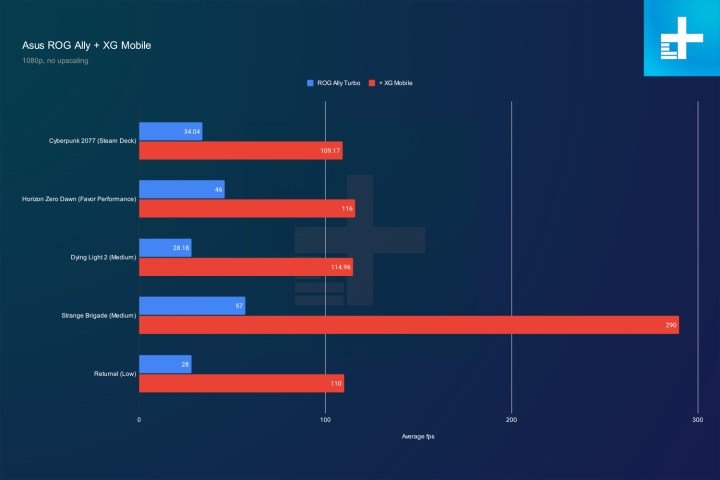
Granted, with the XG Mobile, you can plug in an external hard drive instead. And you’re getting a massive boost in performance. Compared to the same Medium-ish settings at 1080p, the RTX 3080 XG Mobile provides a massive boost (unsurprisingly) over the ROG Ally. You’d probably be better pushing 1440p, and if you go for the RTX 4090 XG Mobile, you could easily push 4K (read our MSI GT77 Titan review to see how crazy that GPU is).
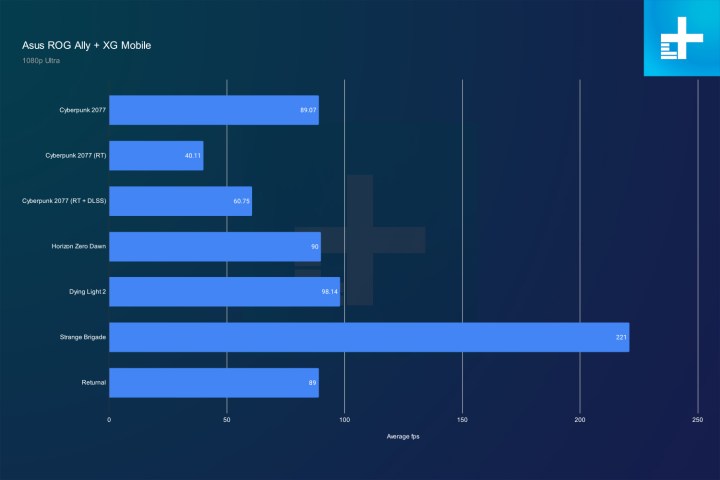
At Ultra settings, the RTX 3080 XG Mobile still provides around 90 frames per second (fps) in most games at 1080p. It even has enough grunt to push ray tracing in Cyberpunk 2077, with Nvidia’s Deep Learning Super Sampling (DLSS) taking the game above 60 fps. This outclasses the level of performance you see in even a massive desktop replacement like the Alienware x17 R2, showcasing that the XG Mobile and ROG Ally combo is a potent option.
What about price?

No matter how you slice it, a desktop is cheaper than any portable solution with similar power. For the ROG Ally and XG Mobile combo, you’re looking at $700 for the Ally and $1,100 for the XG Mobile. For the performance, which I pegged roughly around a desktop RTX 3060 Ti, you can build a similar desktop for around $1,000 (and that’s with twice the storage space).
I think that’s the biggest problem with the ROG Ally replacing your desktop. It’s not that the combo is more expensive; it’s that you can build a similarly powerful desktop and buy an ROG Ally for around the same price. Sure, you have to install your games twice and transfer files, but with how prevalent cloud saves are these days, that’s not too big of a hurdle.
The only way the XG Mobile makes sense is if you want to spend the same amount of money, but have more hassle. There could be an argument if it was more convenient, could save you money, or offered more power, but none of those are true.
There’s something very intriguing about plugging a cable into the ROG Ally and watching the screen light up. And, if Asus had a better system for connecting and disconnecting the XG Mobile, that novelty alone might be worth choosing this setup over a desktop. For my use, I’m happy sitting down at a desk when I want to play on a desktop and powering on the ROG Ally when I’m on the go, and the XG Mobile doesn’t change that.
Editors’ Recommendations

