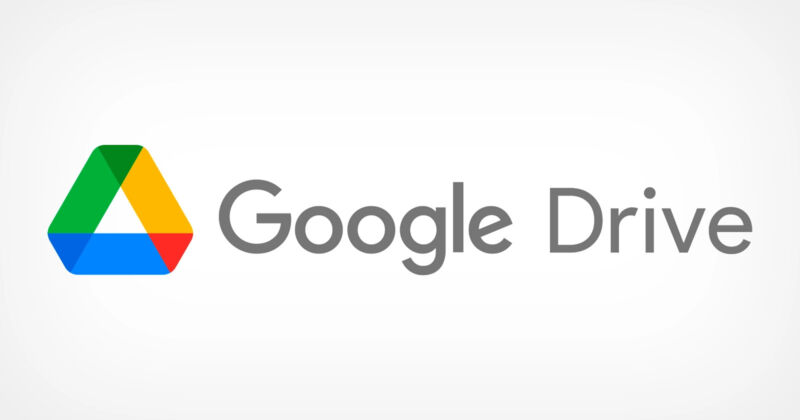While we routinely take cloud storage for granted, things can go wrong, even with the big providers. Google is one of them, with some Google Drive users having experienced massive data losses a few days ago.
The company didn’t have a fix at the time but advised affected users not to make any changes to the root folder of their Google Drive accounts. Google engineers were trying to deliver a fix. A few days later, it looks like Google has a fix in place, which might help you get your files back. As is typical with any data loss, success isn’t guaranteed, however.
Google posted a support document that explains how to recover Google Drive data on Windows and macOS. The document notes that a “small subset” of users lost their files when running Google Drive version 84 on their desktops.
Google offers two methods to recover the files. The simplest way involves downloading the latest version of Google Drive (version 85.0.13.0 or higher) for Windows on macOS.
After that, you have to run the recovery tool as follows:
Open the Drive for desktop app.
In the menu bar or system tray, click the Drive for desktop icon.
Press and hold the Shift key and click Settings.
Click Recover from backups.
At this point, you’ll either find the files (Recovery has started) or not (No backups found).
If you get a positive message, Google Drive will either complete the recovery or tell you there’s not enough disk space to do it. If this happens, you can free up more storage or use the command line interface to move the files to a different volume.
The second way to recover the missing Google Drive files is by using the command line on Windows and macOS. You’ll want to copy and paste commands as they appear in the support document. Even if you’re inexperienced, you should consider trying this method.
Finally, the same document offers additional troubleshooting options at this link. Make sure you give it a go if you’re still unable to recover your Google Drive.
If all else fails, you can use the Google Drive app for your desktop to submit feedback to Google. The company advises users to use the hashtag #DFD84 when reporting their problems and tick the diagnostic logs box in the process.
I’d also advise you to keep a hard copy of important data to prevent such accidents from ever affecting you. You can always purchase affordable external SSD drives to store some of that data. Additionally, you can use Google Drive alternatives, whether it’s iCloud, Microsoft’s OneDrive, or Proton Drive, to create copies of your Google Drive files.
These are all extra hassles and might involve manually backing up files. But you’ll have a handy backup next time a cloud service experience lets you down. Mind you, I’m not saying you should ditch Google Drive. Just take additional precautions.