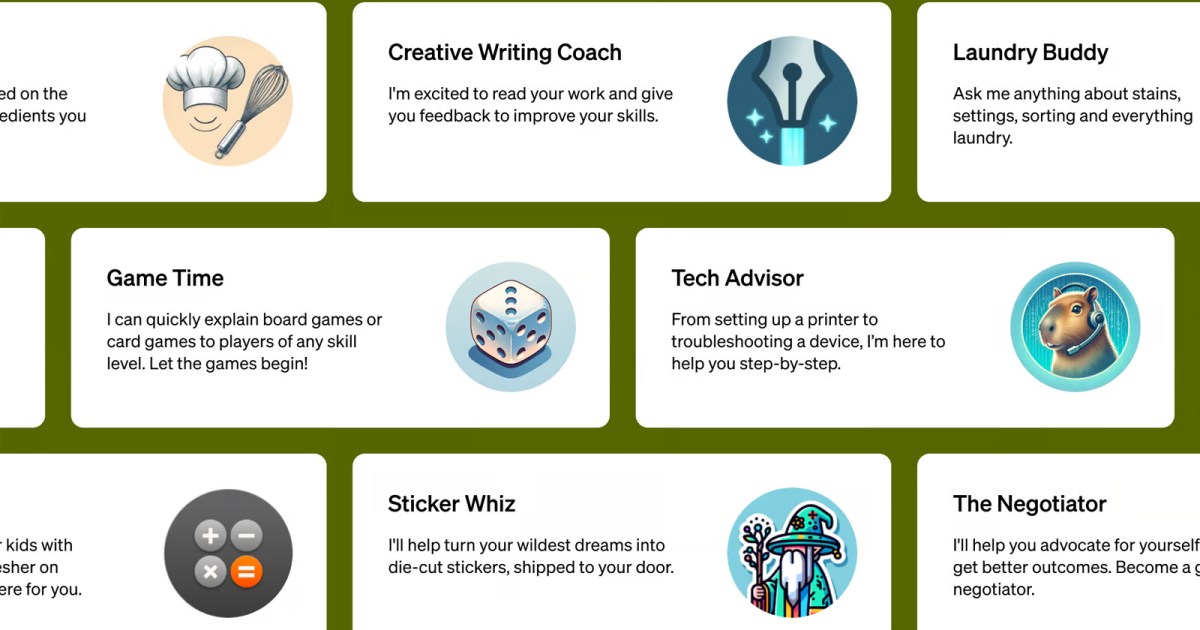Did you like my idea for a board game rule chatbot? OpenAI did, so they made it into a custom bot and now you can make one of your own custom GPT models, share them with others, and later this month, even start selling them to people. You can bring in APIs and plugins, web access, and the latest training data up to April 2023.
Here’s how to make your own custom GPT chatbot.
You will need a GPT-Plus subscription to use the new Custom GPT feature, so be sure to sign up (or borrow a free trial from someone) if you want to give it a go.

OpenAI
Create a custom GPT
From now on, most of the time when you use ChatGPT, you’ll be using a custom GPT model that you or someone else has made. Here’s how to get started with your own.
Step 1: Navigate to the ChatGPT website, or open the ChatGPT app and log in.
Step 2: Select the Create a GPT button at the top of the page.
Note: If you just see the standard ChatGPT window you’ve been used to, it’s possible you don’t have access to the Custom GPT feature yet. It’s being rolled out globally at the time of writing, so just wait a day or two and try again.
Step 3: Give your Custom GPT a name, a description, and its custom instructions. Think of this like the instructions you’ve been able to give ChatGPT for a while as a preamble to your prompt, but a preamble that only this custom GPT will use.
Use the Preview window on the right-hand side to see what the AI will look and perform like. You can give it a prompt to see how it performs, and then adjust the instructions of it on the left to tweak the way it works until you’re happy with it.
Step 4: You can also add specific data for the AI to draw from, such as documents and files. Do so, and judge again how this effects the way the AI operates. You may want to adjust the instructions after giving it data access.
Step 5: You can tweak the potential functions of the AI, too. Select whether you want it to have DALL-E art generation abilities, Bing search engine access, or deeper data analytics. You can also customize what plugins it has access too, if any.
Step 6: When you’re satisfied with the way your new custom GPT operates, select the green Publish or Update button to finalize it. You’ll then be able to find your new custom GPT in the left-hand menu with the OpenAI GPTs and any other of your creations.
How to share your custom GPT
One of the coolest features of the new, custom GPT creations, is that you can share them with anyone. In the future, when the OpenAI custom GPT shop is created, you’ll even be able to monetize these AIs.
Step 1: Create a new custom GPT as above, or select the three-dot menu next to your existing custom GPT and select the edit function.
Step 2: Make any changes to your custom GPT that you want, but instead of selecting the green Update buttons straight away, select the three-dot menu icon next to it, first.
Step 3: From the pop-out menu, select whether you want the AI to be usable by only you, everyone who uses those plugins, or anyone with a link.
To share it with anyone you want, select Anyone with a link
Step 4: Once you’ve published or updated the custom GPT, you can now share it with anyone by sharing the custom link.

Jon Martindale / DigitalTrends
Why can’t I make custom GPTs?
If you find that your ChatGPT page looks like the screenshot above, tough luck. You can’t make a custom GPT just yet as you don’t have access to the future.
As long as you have a ChatGPT Plus subscription, though, you will get access in the near future. Just hang on a few more days and you should be able to start making your own models.
Now you can create your own custom GPTs. Let us know about some of your favorite creations, we’d love to showcase them.
Keep an eye on that OpenAI GPT shop, too. There’s a potentially new lucrative career in creating functional chatbots for all who want them.
Editors’ Recommendations