While iOS 18 and Apple Intelligence were the biggest news at Apple’s Worldwide Developers Conference (WWDC 2024) this year, the company also showed off some pretty significant updates for its other devices, including watchOS 11 for its popular wearables.
This year, Apple is leaving some Apple Watch models behind; watchOS 11 will only be available for the 2020 Apple Watch Series 6 and newer models, including the Apple Watch Ultra, but for those it brings a new Training Load feature to optimize your workouts, a Vitals app to help track important health metrics, and the ability to finally take a day off from closing your rings.
Apple won’t be releasing watchOS 11 to the public until later this year, likely around the same time it announces the Apple Watch Series X. However, the good news for folks who want to play with the new features early is that we’ll have quite a few betas arriving before that time comes. That begins with the first developer beta of watchOS 11, which was made available shortly after Apple’s WWDC Keynote.
Since Apple now makes its developer betas available to anyone who’s willing to sign up for a free developer account and agree to the terms, eager beavers can jump into watchOS 11 right now. However, unless you really know what you’re getting yourself into, we’d recommend waiting a few weeks. Apple typically sends out its public betas of major watchOS releases in early July, which you can count on being considerably more stable than these early developer betas.
After all, these developer betas aren’t for the faint of heart. They’re intended to let developers get their apps ready for the final release in September, and Apple only intends for developers to install them on test devices that have nothing important on them. This is true of any Apple developer beta, but you should exercise extra caution when it comes to the Apple Watch, as there’s no way to revert the wearable to a previous version of watchOS. If something doesn’t work the way you’d expect in a watchOS 11 beta, you’ll be stuck waiting until the next beta arrives for a possible fix.
Lastly, it’s important to point out that Apple’s warranty doesn’t cover devices running beta software. If you run into problems with your Apple Watch with a watchOS 11 beta installed on it, you won’t get any help from your local Genius Bar or Apple Authorized Service Provider (AASP). Unlike an iPhone, iPad, or Mac, you’ll also have no way to go back to the latest public release.
With all that in mind, here’s how you can get access to the watchOS 11 developer betas right now if you’re willing to take the risks.
Note that you also need to be running the iOS 18 beta on your iPhone before you can install the watchOS 11 beta on your Apple Watch.

Andy Boxall / Digital Trends
Back up your Apple Watch
The first thing you should do before installing any new watchOS update is ensure that you have a good backup of your Apple Watch. That’s even more true when dealing with an early developer beta. Remember, Apple only expects these betas to be installed on test devices that have nothing important on them, so there’s no guarantee that the data on your Apple Watch will come through the update process unscathed.
You can find the instructions for this in our article on how to back up your Apple Watch.
While you won’t be able to return your Apple Watch back to watchOS 10, this backup can still be restored onto the watchOS 11 developer beta if something goes wrong. It’s also worth keeping an extra copy of that backup on your computer in case your Apple Watch fails entirely and you need to return to a new Apple Watch that’s running watchOS 10. Since your Apple Watch backup is stored on your iPhone, you can do this by backing up your iPhone to a Mac or PC.

Digital Trends
Install the iOS 18 developer beta on your iPhone
Since your Apple Watch is basically inseparable from your iPhone, each major watchOS version requires a corresponding iOS version on the iPhone. This means that you won’t be able to install the watchOS 11 developer beta until your iPhone is running the iOS 18 developer beta.
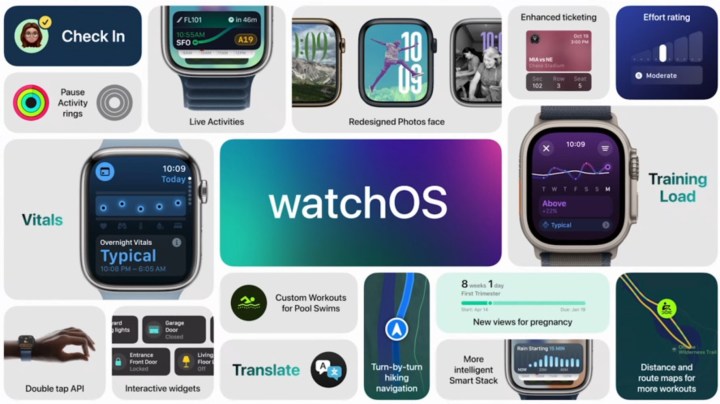
Apple
Install the watchOS 11 beta on your Apple Watch
All of Apple’s developer betas are now freely available, although you need to opt into the developer beta program by signing up for a free developer account. This is the same process whether you’re installing the iOS 18 developer beta or the watchOS 11 developer beta, so once you’ve signed up, you’re ready to download any and all of them. You need only enable the betas on those devices that you want to install them on. Here’s how to enable watchOS beta downloads on your Apple Watch:
Step 1: Open the Watch app on your iPhone.
Step 2: Select General.
Step 3: Select Software Update.
Step 4: Select Beta Updates. Note that this will only appear if your iPhone and Apple Watch recognize that your Apple ID is part of a beta program. The next screen will show a list of betas that your Apple ID is eligible to download.

Jesse Hollington / Digital Trends
Step 5: Choose watchOS 11 Developer Beta.
Step 6: Select Back from the top-left corner. You’ll be returned to the main software update screen, and the watchOS 11 Developer Beta should appear after a second or two (ignore the watchOS 10 icon as it looks like Apple just forgot to update that part).

Jesse Hollington / Digital Trends
Step 7: Place your Apple Watch on a charger and ensure it’s in range of your iPhone and connected to Wi-Fi.
Step 8: Select Download and Install to begin installing the watchOS 11 beta.
It may take anywhere from a few minutes to an hour to download the beta, prepare it, and then install it on your Apple Watch. If you like, you can continue wearing and using your Apple Watch while the watchOS 11 beta downloads, but it has to be charged to at least 50% and be placed on and remain on its charger before the update will begin.
The watchOS 11 developer beta setting will remain enabled, and future beta updates can be installed by returning to this screen.
You can also switch the Beta Updates setting off if you want to stop receiving future watchOS 11 betas. This won’t revert your Apple Watch back to watchOS 10; you’ll simply keep whatever beta you’re currently running, with no future updates showing up until the final release arrives in the fall. That’s probably not what you want to do unless there’s new of a future beta introducing a severe problem; in that case, you can use this to skip that release and turn it back on when another more stable one comes along. You can also use this setting to switch to the public beta release once it becomes available, likely in July. A watchOS 11 Public Beta option should appear on the same menu once that happens.
Editors’ Recommendations

