Robot vacuums offer a hands-free way to keep your floors clean. But like all electronics, they sometimes run into issues that prevent them from working as intended. For robot vacuums, a common issue is when a device stops moving, rendering it all but useless. Figuring out what’s causing your robot to stop moving isn’t straightforward, as there are several different reasons this could be happening.
If you’re trying to figure out how to fix a robot vacuum that stops moving, here’s a quick rundown of everything you should check, along with general tips on how to solve the problem.
Check its wheels

If your robot vacuum isn’t moving, it stands to reason that something could be wrong with its wheels. After cleaning your home for an extended period of time, it’s very possible something could get lodged between the robot chassis and its wheels, preventing them from spinning. To fix this problem, simply turn off your robot, flip it over, and give the wheels a quick inspection. Specifically, check for tangled hair, charging cables, or other types of cords and debris lodged into any crevices near the wheels.
Make sure its sensor is clear of debris

Many robots will stop moving if their sensor is covered up. This prevents it from rolling into obstacles (or down a set of stairs). You can fix this issue by wiping down the front of your robot with a soft cloth. Alternatively, ensure your home has enough light for your robot to see. Most modern robot vacuums can operate in the dark, but older models still struggle in lowlight environments — which could result in a stationary robot.
Check its internal brushes and dustbin

Robot vacuums can only clean your home if their brushes are spinning and their dustbins have space. Depending on your model, it’s possible that a jammed brush or full dustbin will stop it from moving. Thankfully, these are easy enough to check. Most dustbins are located on the top of the robot, so you can simply open the faceplate and visually confirm it has space. For the brushes, you’ll need to turn the robot off and then flip it upside down. From here, you can inspect its brush for tangles.
Check its battery level

Most robot vacuums can run for about two hours before needing a recharge. If your robot isn’t moving, verify that it still has juice left in its batteries. If it doesn’t, return it to its dock for a refill. Take this time to also inspect your charging dock and ensure it’s properly recharging your robot. Some docks need to be turned on with a switch after being plugged into the wall. Forgetting to perform this step means your robot vacuum won’t charge.
Update its software
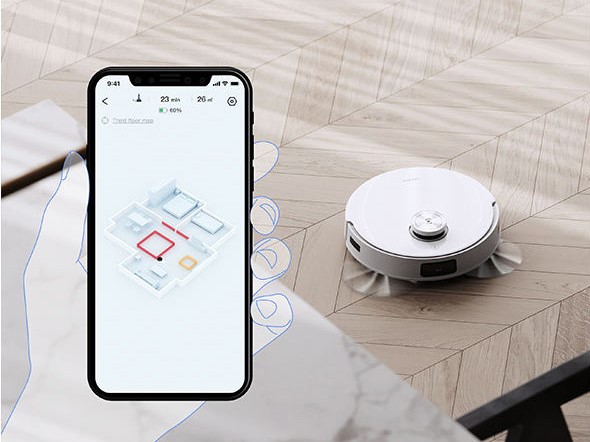
It’s not likely, but your robot vacuum might be acting up because it’s running on old software. Check your smartphone app to see if an update is available for your device. Updates typically require the robot to be in its dock and last for several minutes.
Reset your robot vacuum

If all else fails, simply try turning your robot (and its dock) off. After a few minutes, power them back on. Like all electronics, sometimes your robot companion needs a reset.
Contact support
Still not able to get your robot vacuum moving? Then you might consider reaching out to customer support. The above problems are easy to fix on your own, but issues like a dead motor, faulty sensors, or broken internal components need to be handled by the manufacturer. With any luck, your product will still be under warranty, allowing you to get your robot vacuum working like new without dropping a dime.
Editors’ Recommendations

