If you’ve got your eye on a new iRobot Roomba robot vacuum, you already know it can sweep or vacuum your whole home. While you can simply push the button to send out the Roomba or even ask your digital assistant to deploy it on a cleaning mission, the real power in a robot vacuum is its smarts. Today, that means enabling and using the smart mapping features.

iRobot
How to use iRobot smart mapping
The iRobot Roomba bot vacs launched in the last few years, including the new Roomba Combo J7+, use sensors that can “see” around a home and map the space. Why do they need to map your home? To deliver a whole new level of cleaning and customization, of course! Once the robot knows your floor plan in detail, you can unlock the power to clean zones (that always dusty area in front of the trash can, for example) or rooms (the entry that is extra dirty after the morning rush).
How does an iRobot map a house?
The newer iRobot bots have plenty of smarts and a host of sensors that help them find their way around a home. These iRobot Roomba robots use a technology called vSLAM, or visual simultaneous localization and mapping. In a nutshell, as the bot moves around, it looks for unique areas that it considers markers and then remembers where those landmarks are so it can orient itself every time it leaves the base. It uses vSLAM to create what iRobot dubs Imprint Smart Maps. Your Smart Map can store multiple maps in its memory. Check out our guide on how to use multiple maps. If you’re having trouble with your bot, resetting it can help.

Image used with permission by copyright holder
How to map a house with iRobot Roomba
The good news is that adding this detailed mapping is easy — your robot does all the work. When you first get a Roomba, it will automatically start learning your home’s layout. This may take several passes over several days, depending on how frequently you send out the bot. There are a few ways to speed up this process:
- Send the bot out multiple times in one day.
- Schedule your bot to head out every morning to clean for a few days until it generates the map.
- Do a special mapping run.
Using the iRobot mapping run
The iRobot mapping run is in essence a rolling survey where the Roomba drives all over your home without turning on its vacuum. It uses this run as a data-gathering mission only. Usually, two to three mapping runs will generate a full and complete home map.
If you want your bot to earn its keep by vacuuming while learning, it may take up to five outings before a full map is ready; this depends a bit on the size and layout of your home.
Tips for mapping your home accurately
It’s a good idea to do some quick tidying before sending your robot out on a mapping mission. Pick up anything that might tangle up the robot, put away obstacles like shoes that would prevent it from getting into certain areas, and generally ensure the bot will have access to all floor surfaces. Don’t forget to open doors to all areas you want the Roomba to potentially clean now or in the future.
It’s also best to start the mapping process with the Roomba in its charging dock – otherwise, it might get confused and draw an inaccurate map. Keep in mind that backtracking and awkward movements are normal during the mapping process, and things will become more uniform as the vacuum learns your space. But if you ever feel that your robot vacuum is missing large portions of your room or isn’t cleaning properly, don’t be afraid to delete your map and try again.
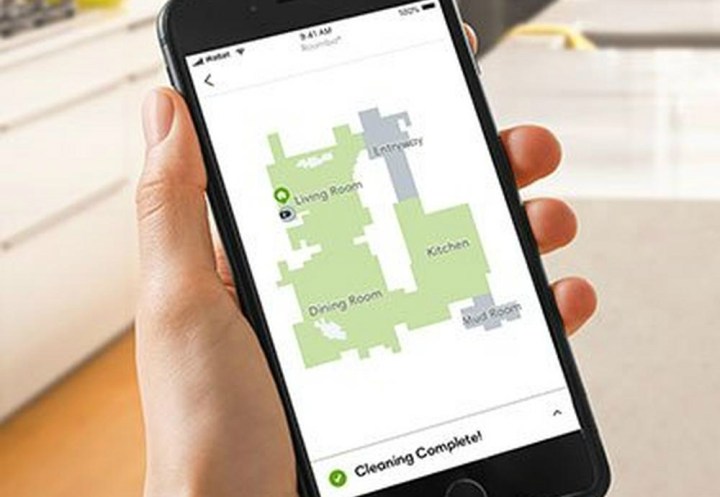
Image used with permission by copyright holder
What can I do with iRobot Roomba Smart Map?
Once you have this magical map of your home, you can use it in the following ways:
- Create no-go zones where the bot won’t venture (a troublesome rug or the dog’s water dish, for example).
- Create zones that can be cleaned more frequently, like the front door or a busy hallway.
- Set room-specific schedules. You can vacuum the bedrooms one day each week, while the bathrooms get special attention every other day, for example.
You’ll also be able to assign nicknames to rooms, change the viewing orientation on your smartphone, or place virtual dividers to customize cleaning routines for specific areas.
Maps and hazard recognition
With newer bots like the iRobot Combo j7+, your robot also has hazard recognition. This new feature will recognize and avoid tangle hazards like headphones and cords and photograph, then label them on its map so you know what areas couldn’t be cleaned. The Combo j7+ will also see other hazards like stray socks or underwear and avoid them so nothing gets caught up in the rollers. You can scoop up the hazards, and the Roomba will clean those areas next time.
The Combo j7 also has what could be called “poop recognition” in the event your pet has an accident — your bot won’t roll through it and make a yucky mess worse. It can also detect the type of surface it is cleaning, allowing it to determine whether it should function as a mop or vacuum.
Using Obstacle Image Review
Some Roomba products, such as the Combo j9+, offer a unique feature called Obstacle Image Review. When activated, you’ll get alerts with images highlighting strange obstacles your robot encountered during its latest vacuum run.
For example, if you left a dog toy in the middle of your living room, Roomba will take a snapshot of the obstacle for your review. You can then tell the robot that this is a temporary obstacle that will be gone the next time it cleans. But if it tries to clean under your desk and runs into a few cables, you can instead tell it to create a Restricted Zone and permanently avoid the area.
When combined with Roomba’s normal mapping process, Obstacle Image Review makes it easy to create a perfect map through regular use. Be sure to opt in to the feature if you’re interested in using it. Settings can be changed in the Mapping Features section of the iRobot app.
Editors’ Recommendations

