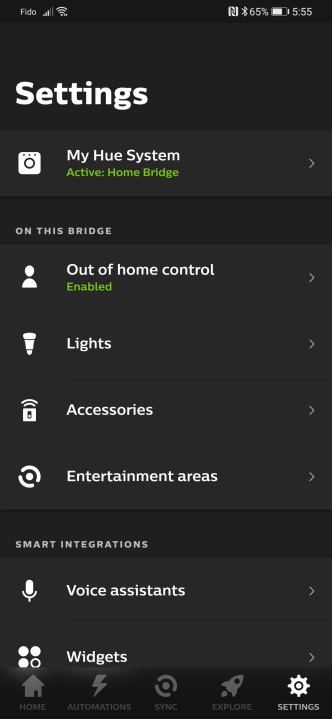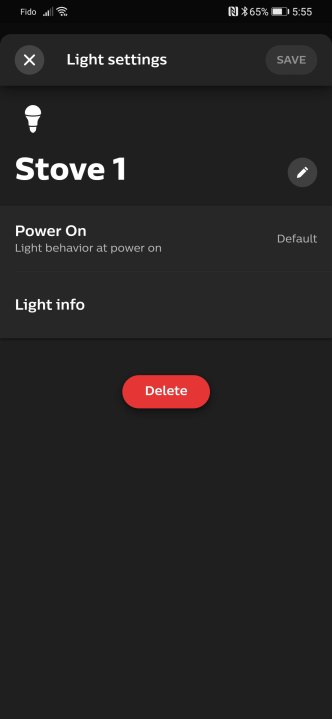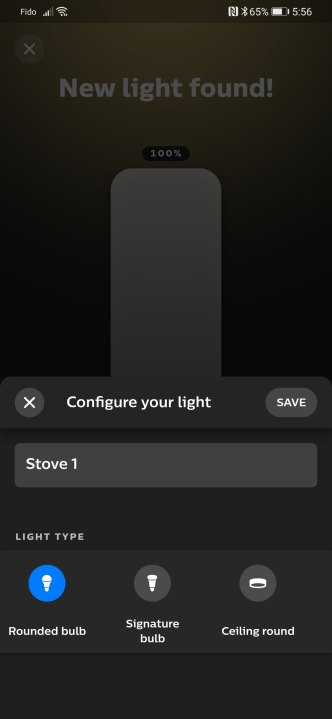The Philips Hue smart light bulbs are some of the best on the market, offering reliable performance and dozens of customization options. But like all electronics, they’re susceptible to various glitches and errors. Thankfully, running into a problem with your Hue light bulb doesn’t mean it’s time to replace it – you might just need to perform a reset.
Alternatively, a reset is a great option if you’re looking to sell your Hue lights, ensuring none of your data or settings carries over to the new owner.
Resetting the Philips Hue bulbs takes less than 10 minutes and is a great way to get it working like new. Here’s a look at how to reset Philips Hue bulbs, including tips for resetting the bulb itself or through a Bridge.
Still having issues? Consider checking out our list of the best smart bulbs for alternatives.
How to reset a Philips Hue bulb
Step 1: Open the Philips Hue app on your mobile device.
Step 2: Select the Settings tab at the bottom of the screen.
Step 3: Select the Lights menu.
Step 4: Select the bulb you want to reset.
Step 5: Select Delete at the bottom of the page, then confirm by selecting Delete light. The light is now unpaired and can be readded wherever it needs to be.
Step 6: Select the “+” button in the top-right corner.
Step 7: Select Search to find the recently removed bulb. This step may take a moment. If it can find the bulb, you may need to get the serial number printed on the side of the bulb and type it into the app.
Step 8: Once found, identify the bulb with a name and icon. Tap Done.
Step 9: Drag the icon for the new light to the room you want it to be with, then select Done.
How to reset Philips Hue bulb without Bridge
Philips Hue bulbs communicate via a Bridge accessory. If your Bridge is broken or missing for whatever reason, it’s still possible to reset the bulbs on their own. Most Hue bulbs have Bluetooth built-in and can use that to connect to a mobile device. Here’s how to reset your bulb without a Bridge.
Step 1: Turn the power supply to the bulb off and on five times. This activity should return it to a pairing mode.
Step 2: Download the Hue Bluetooth app.
Step 3: Follow the pairing process.
Step 4: If cutting the power to the bulb doesn’t flip it to pairing mode, you may need to buy a Hue Dimmer Switch. With it, you can reset a bulb by bringing the switch close to it.
Bring the Dimmer Switch within 10 centimeters of the light bulb.
Step 5: Press and hold I and O buttons simultaneously for 10 seconds.
Step 6: The LED should blink on the dimmer switch, and the bulb should blink as well to indicate it has been reset. You can now continue to add the bulb to your system starting at step 6 above.
For more guidance on setting up your Philips Hue bulbs, be sure to check out our complete installation guide and how to use Philips Hue lights with geofencing.
Editors’ Recommendations