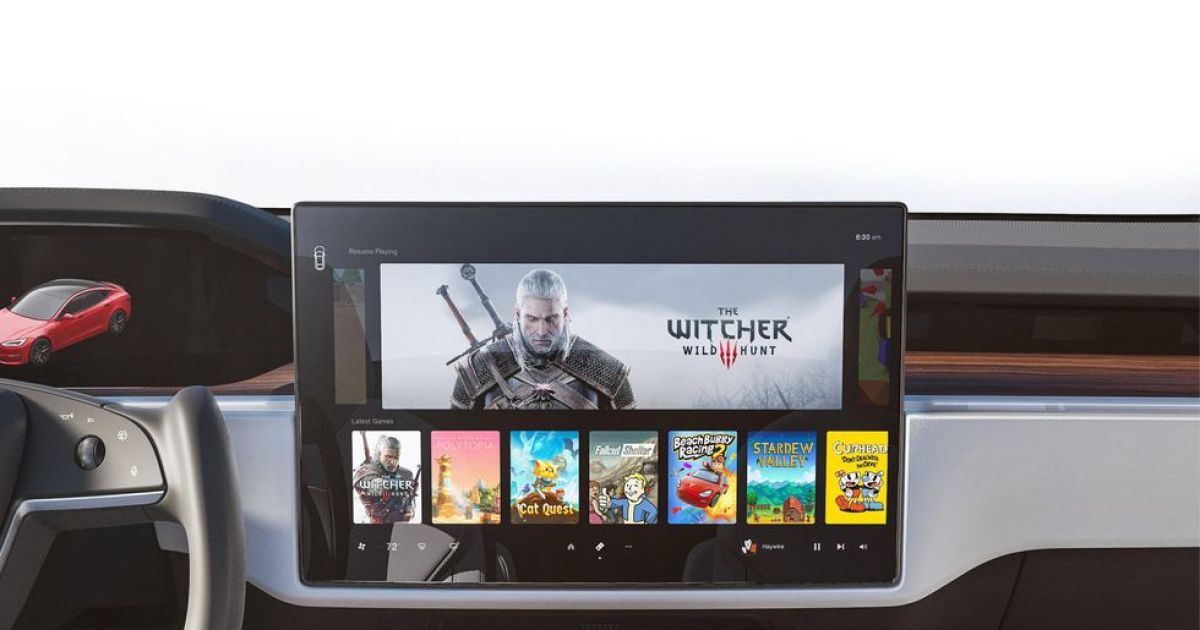Like all cars, Tesla’s lineup of electric vehicles isn’t without a couple of flaws. One of the most common issues is a touchscreen panel that’s on the fritz, preventing you from accessing all your controls or playing your favorite PC game while parked at a Supercharger.
In fact, a faulty Tesla screen stops most of the action, as nearly all its functionality (aside from actually driving) is tied to the massive touchscreen. That makes it hard to live with your Tesla, as all its fancy features are practically unusable until the issue is resolved.
All is not lost, however, as Tesla had the foresight to make this a fixable issue that doesn’t require a trip to your nearest dealer. If you’ve stumbled upon a frozen Tesla screen, here’s how to reset the screen on your Tesla and regain access to all your controls.

Tesla
Resetting the display on a Tesla
Most of the issues you encounter on a Tesla’s infotainment system can be fixed with a simple reset of the infotainment alone. Thankfully, it’s pretty easy to do so, and the process is the same no matter which Tesla model you have.
Keep in mind that during the reset process, you won’t be able to see anything on the screen, like your speed, or even hear your turn signals. Because of that, we recommend pulling over and not driving during the reset process.
To reset the infotainment on your Tesla, follow the below instructions.
Step 1: Shift the car into park.
Step 2: Hold down both of the scroll wheels on the steering wheel until the screen turns black.
Step 3: After 30 seconds, the Tesla logo should appear, and the infotainment system should start up again. You can then use the display as intended.

Tesla
Restart the Tesla itself
Sometimes, resetting just the infotainment system isn’t enough to get your Tesla back into shape — and you’ll instead need to restart the car’s systems too. Assuming you still have some access to the car’s software, follow the steps below.
Step 1: Make sure you’re parked and in a safe spot to stay for a few minutes. Close all doors.
Step 2: Head to Controls > Safety & Security.
Step 3: Press the Power Off button.
Step 4: Wait a few minutes without touching anything while your car restarts its systems. Be patient! Even things like tapping the brake pedal or opening a door could interrupt this.
Step 5: After waiting two minutes, press the brake pedal to wake the car.
Hard restart your Tesla without using the screen
If you don’t have access to any of the software on your Tesla and need to perform a hard reset, your method will vary slightly depending on your model. Follow the below instructions to hard reset your Tesla.
Step 1: Park the car in a safe spot, and close all doors.
Step 2: Press and hold the brake pedal, both scroll wheels, and both steering wheel buttons if you have a Model S or X. If you have a Model Y, press and hold the brake pedal and both scroll wheels. Keep all pressed until the screen comes back on.
You should now be able to use your Tesla as normal. If you can’t, however, you’ll need to make an appointment with Tesla for repairs.
Editors’ Recommendations