Samsung recently announced the new Galaxy S series phones for 2024, including the Galaxy S24, S24 Plus and S24 Ultra.
The Galaxy S24 is packed with AI-powered features, including Live Translate for phone calls. The feature translates calls in real-time directly in the native phone app, allowing you to chat with someone in another language without downloading any additional apps or services.
Live Translate supports 13 languages at launch, including Chinese Simplified, English, French, German, Hindi, Italian, Japanese, Korean, Polish, Portuguese, Spanish, Thai and Vietnamese.
Keep reading to learn how to set up Live Translate and how to access the feature during calls.
What you’ll need:
- The Samsung Galaxy S24, S24 Plus or S24 Ultra
The Short Version
- Open your phone’s Settings
- Tap Advanced Features
- Tap Advanced Intelligence
- Select Phone
- Toggle Live Translate to On and select your languages
- Make or answer a phone call
- Tap Call Assist
- Tap Live Translate
How to use real-time translation on the Samsung Galaxy S24
-
Step
1Open your phone’s Settings
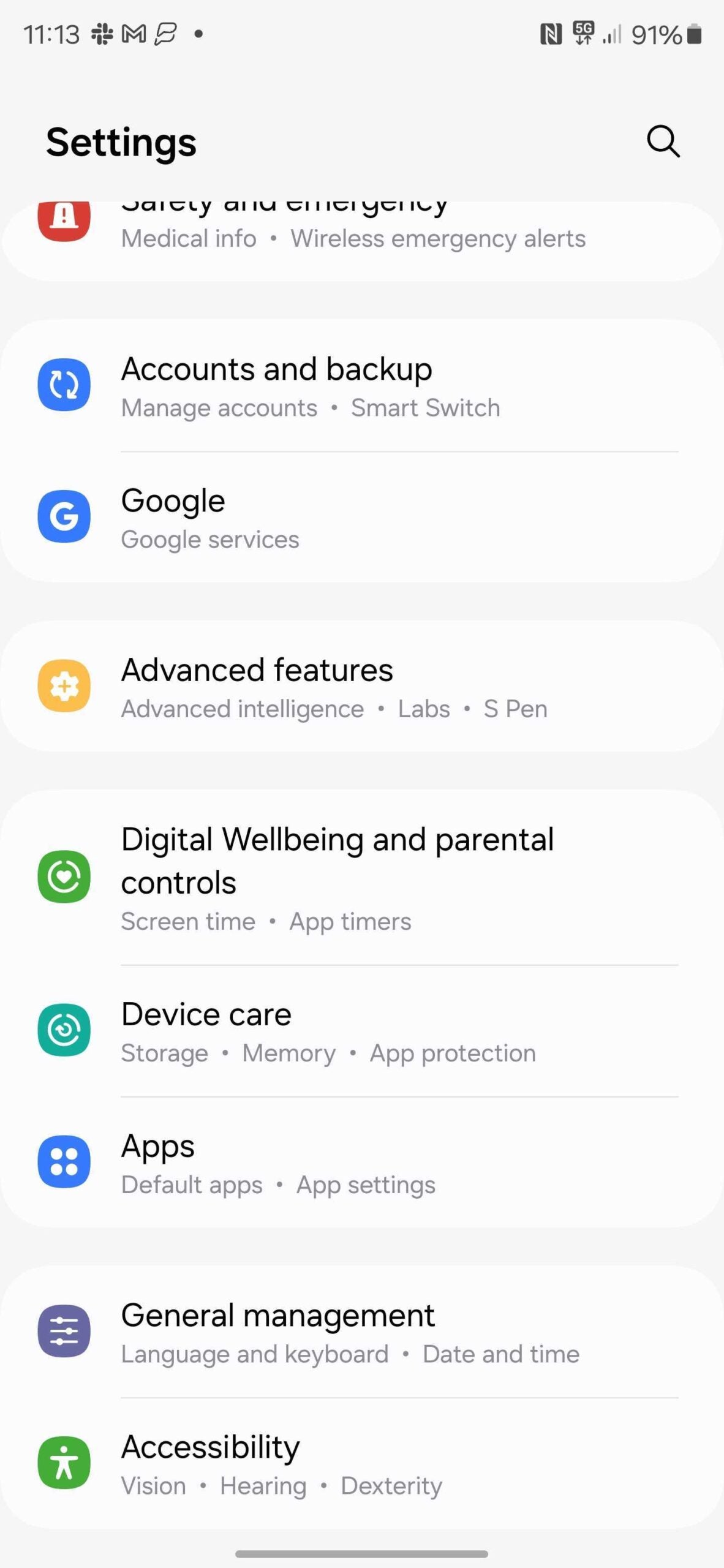
The first step is to set up Live Translate. Once the feature is set up, you can access it with a tap during calls by skipping to step 6 in this guide.
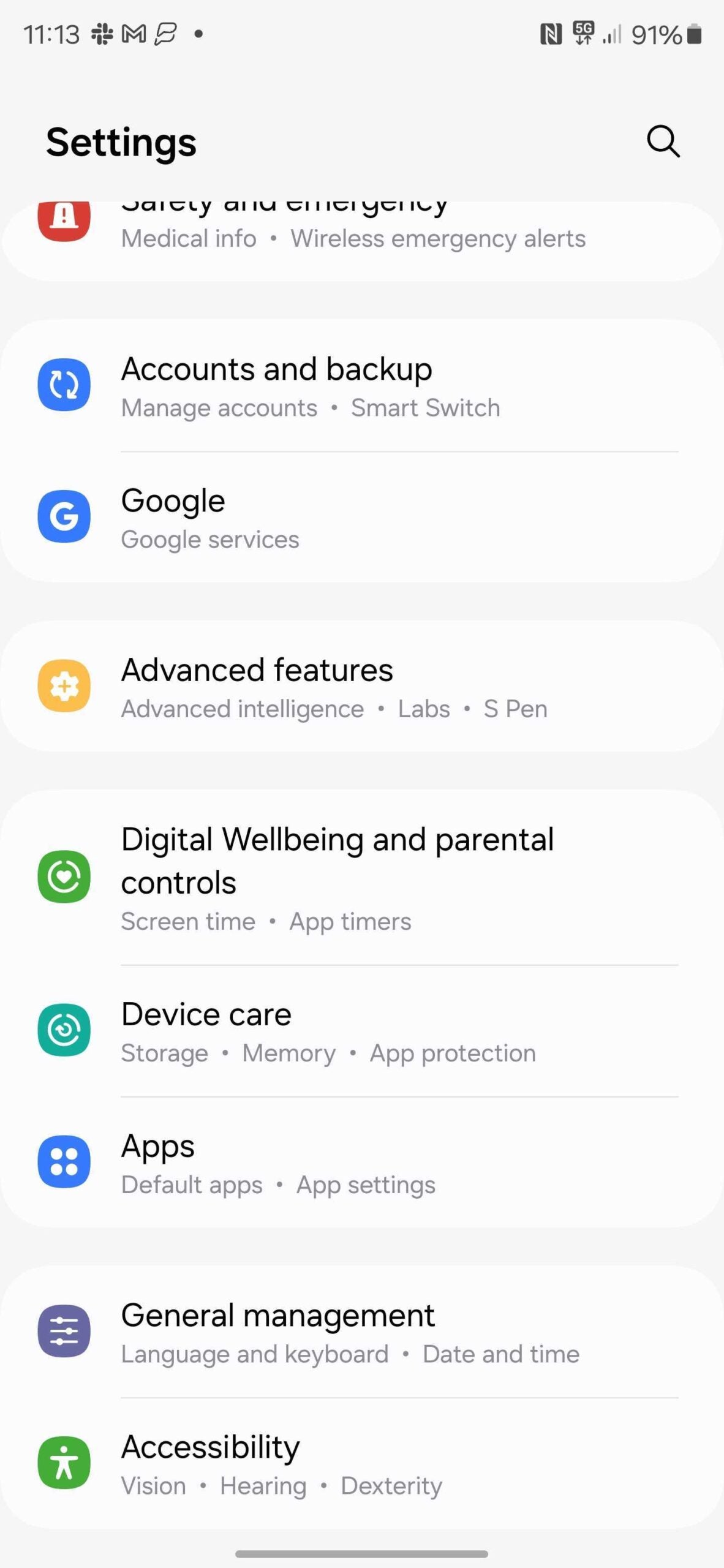
-
Step
2Tap Advanced Features
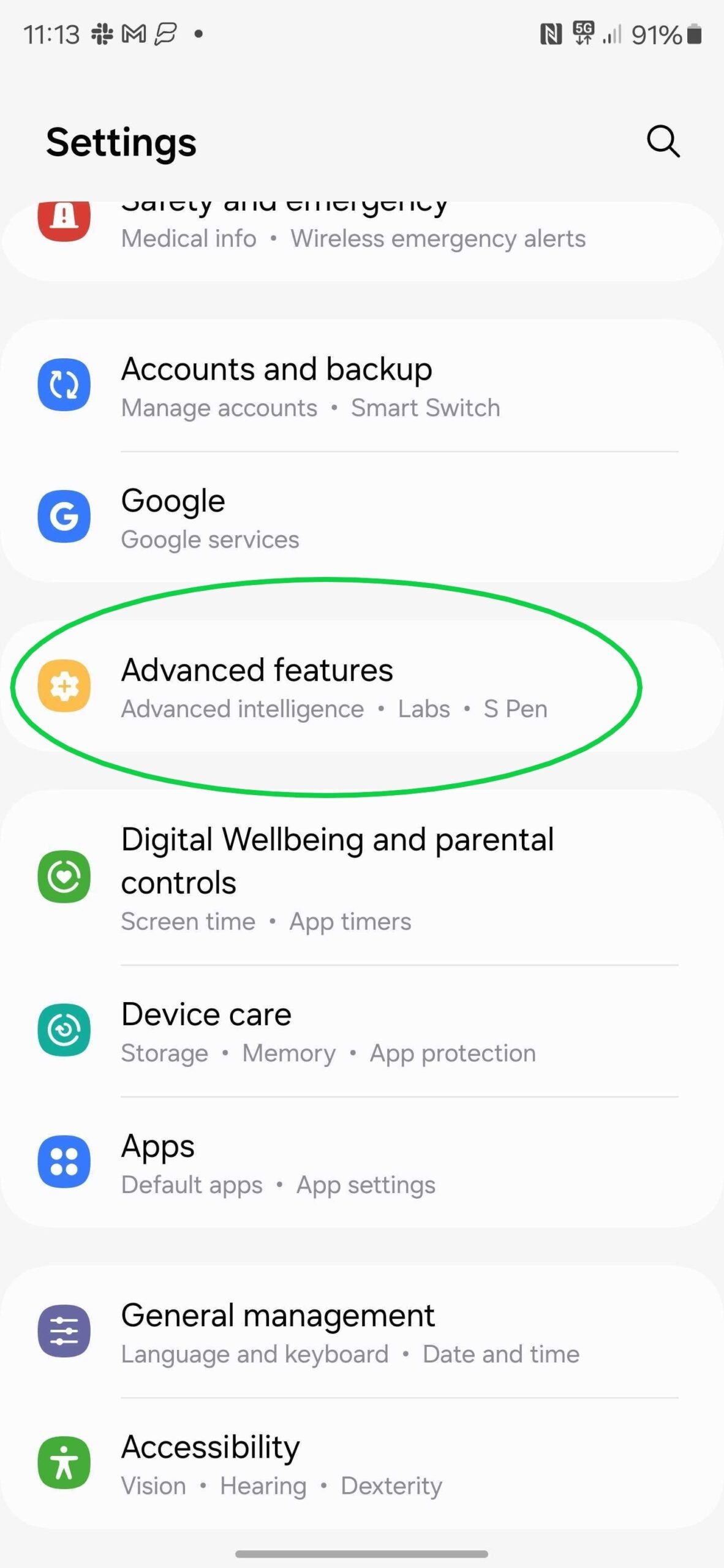
You might need to scroll to find this heading.
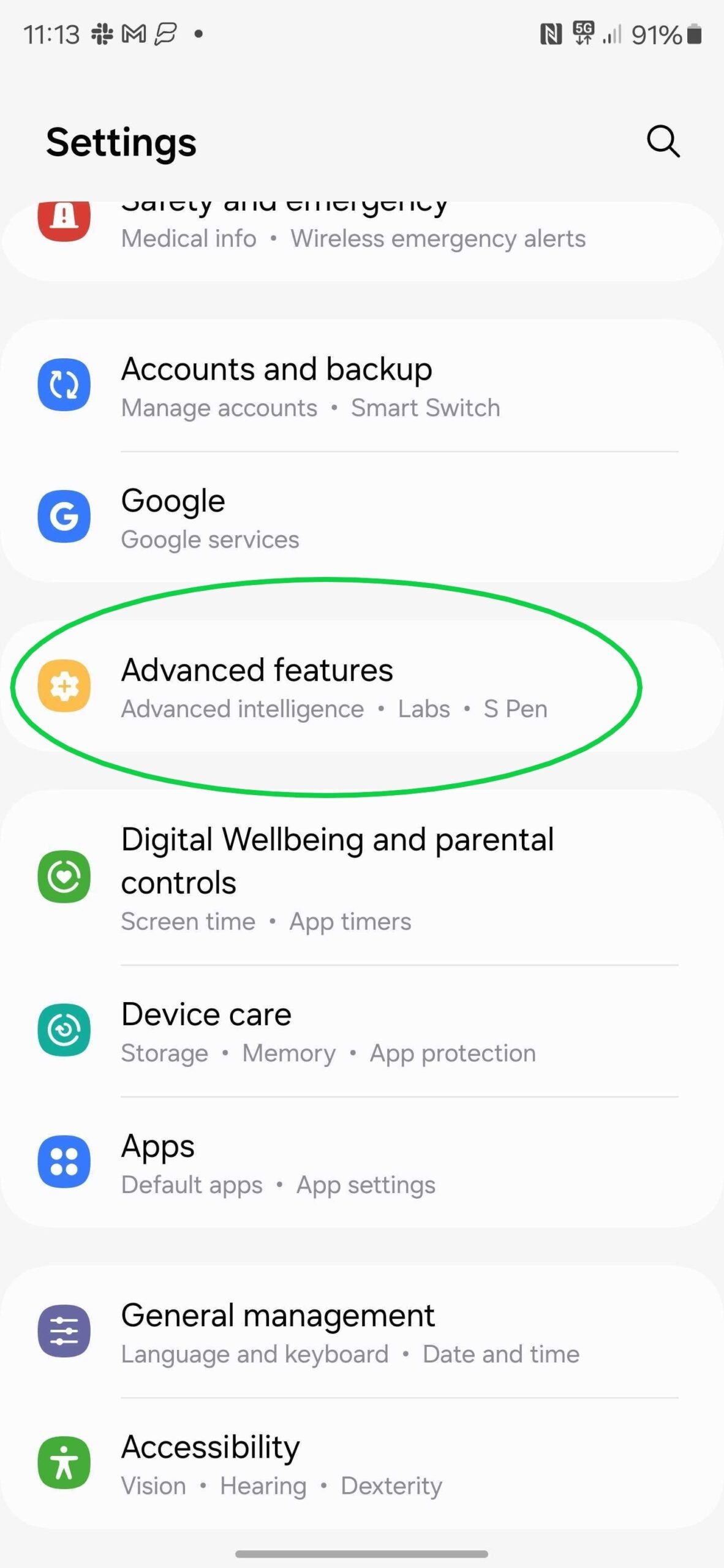
-
Step
3Tap Advanced Intelligence
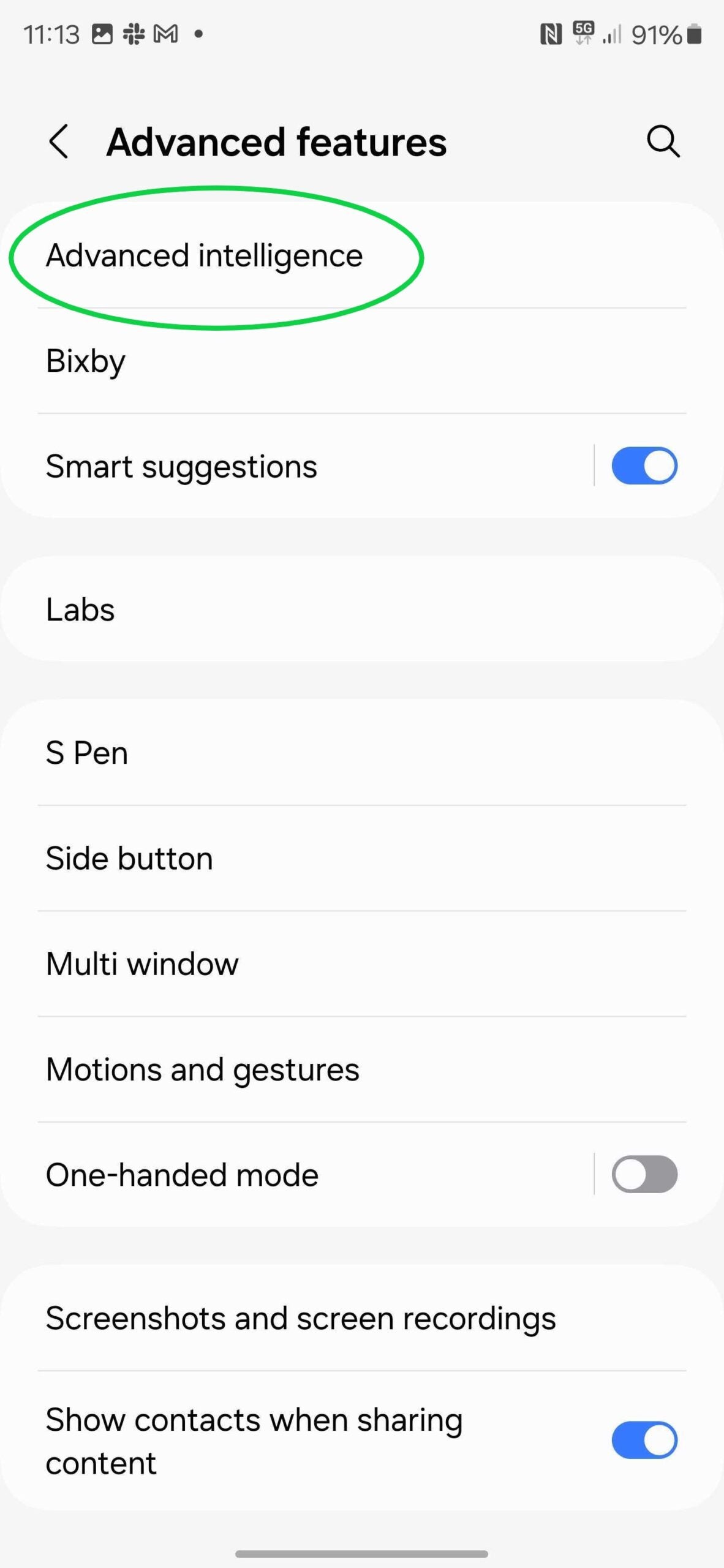
This is where you’ll find settings for many of the new AI features on the Galaxy S24.
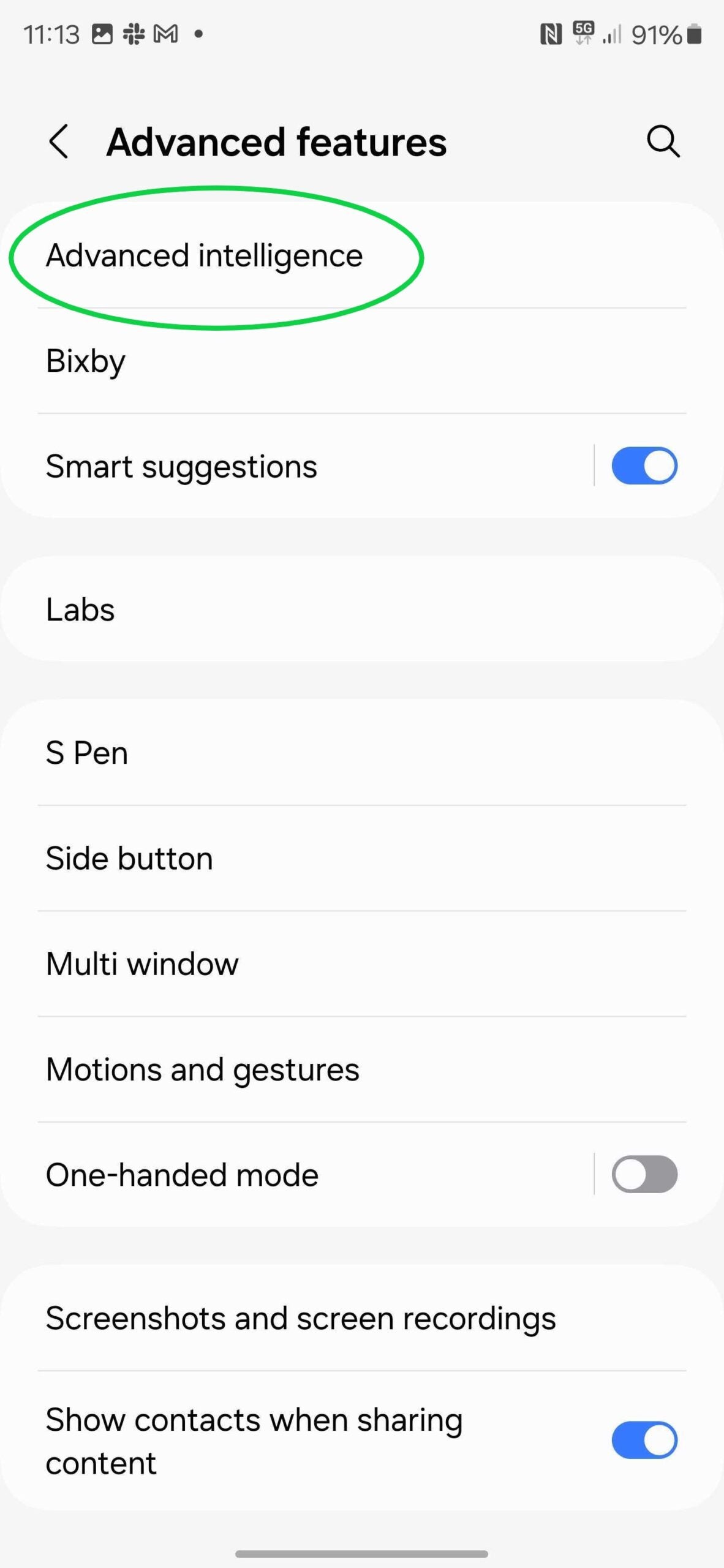
-
Step
4Select Phone
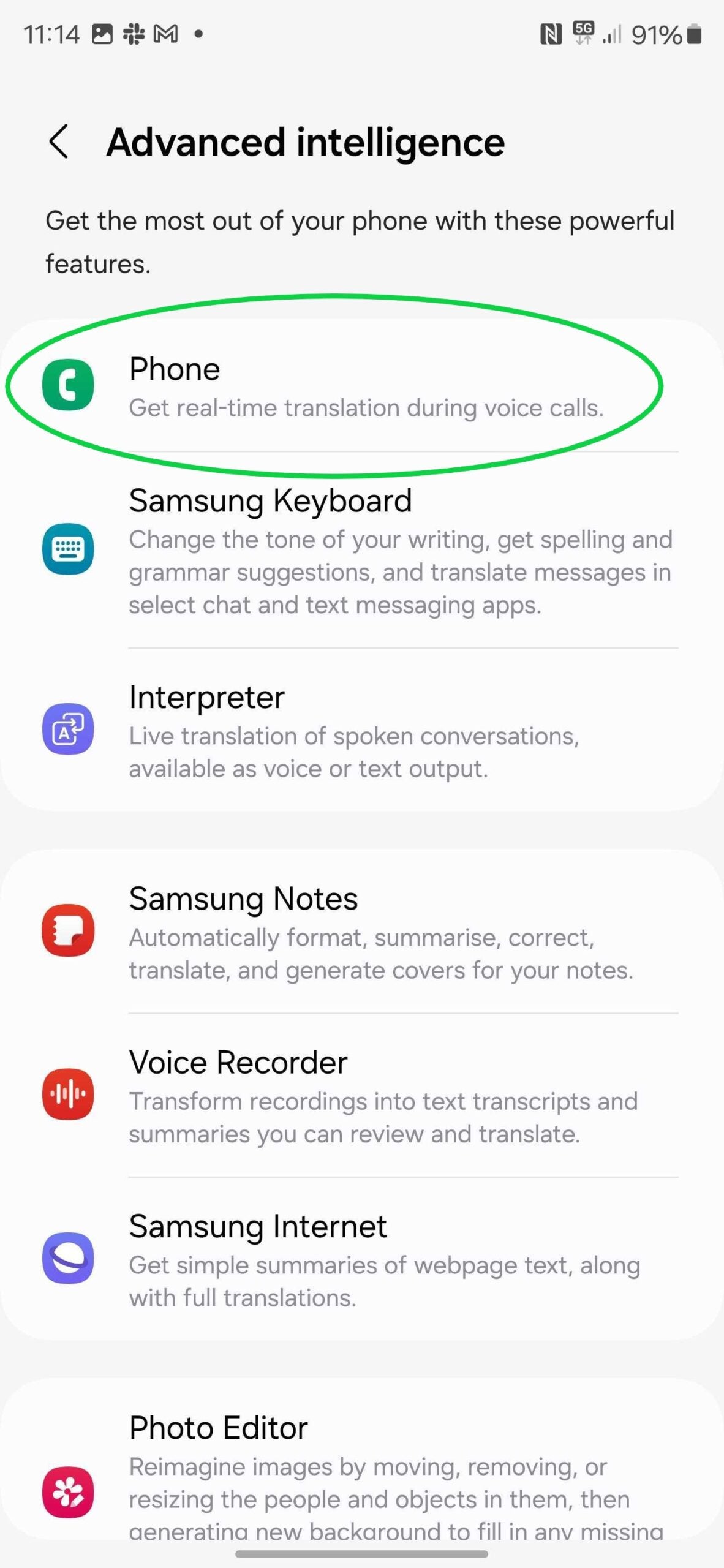
Or tap on the green phone icon.
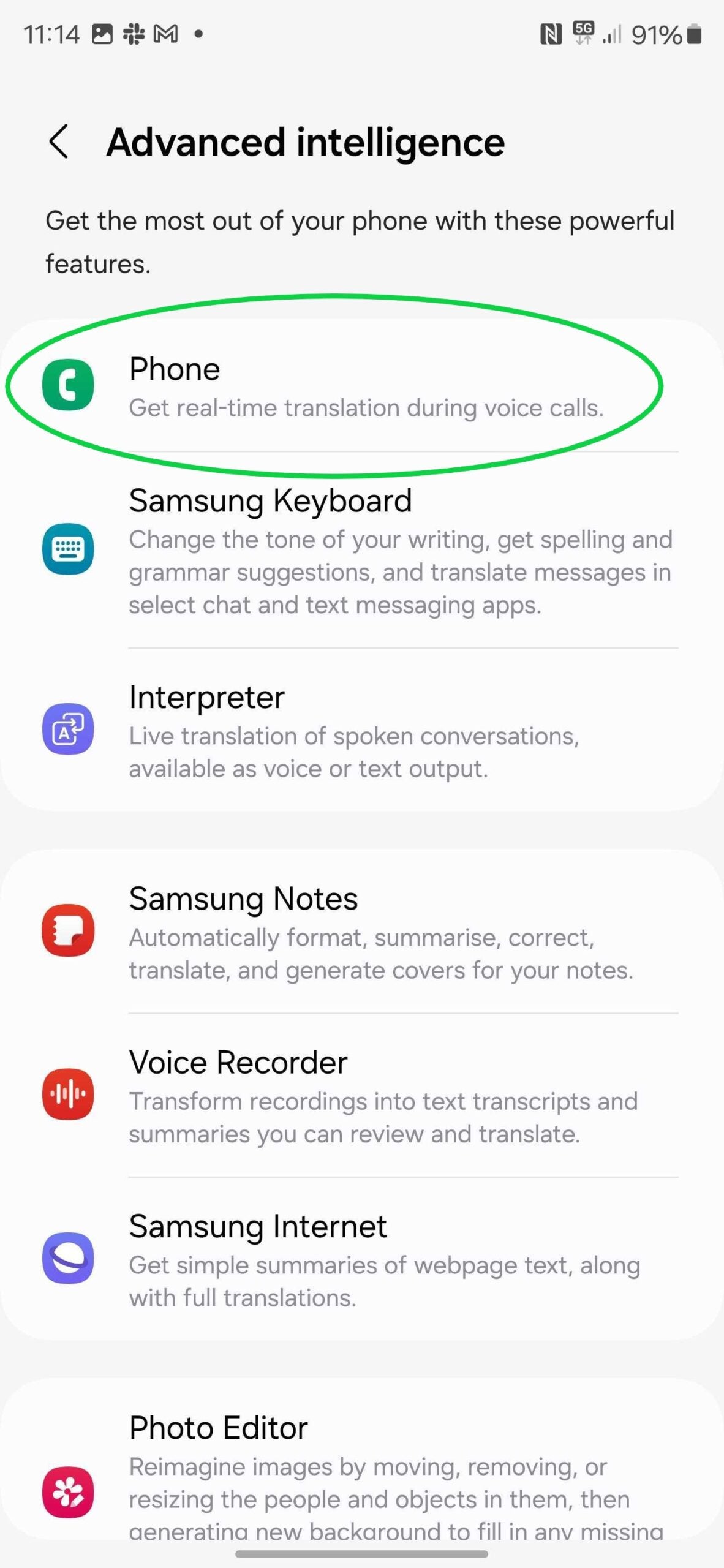
-
Step
5Toggle Live Translate to On
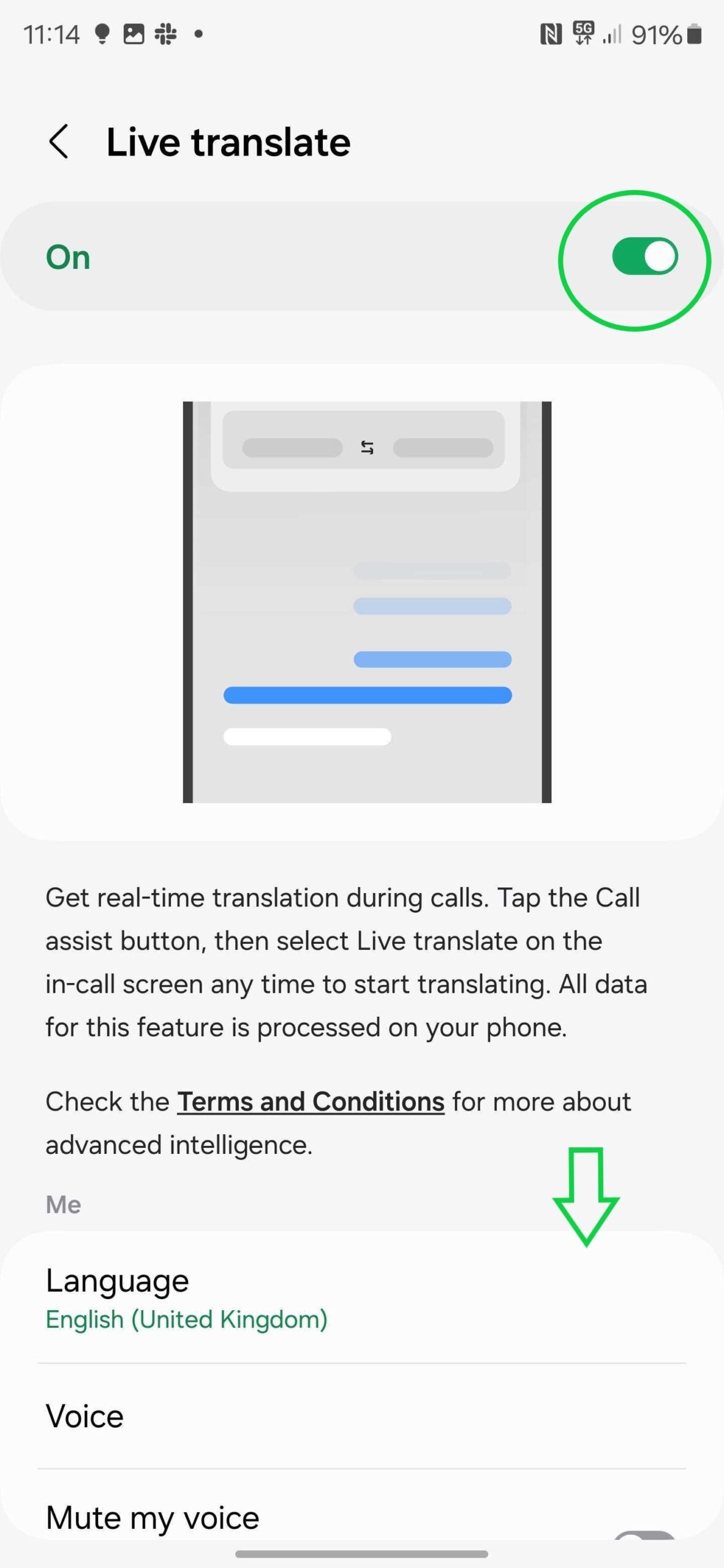
Make sure the languages below match your language and the language of the person you plan to call. You might need to tap the Download icon next to a language to download it.
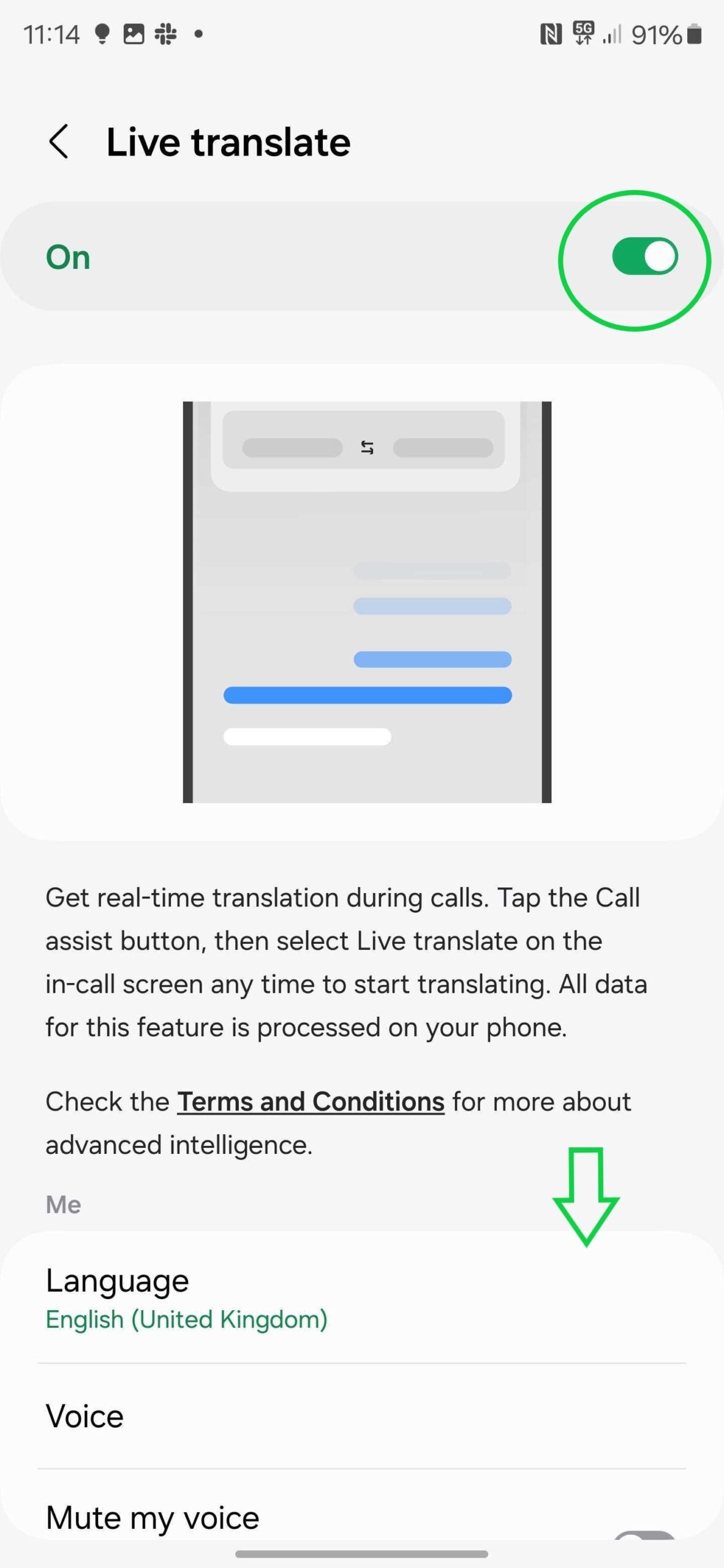
-
Step
6Make or answer a phone call
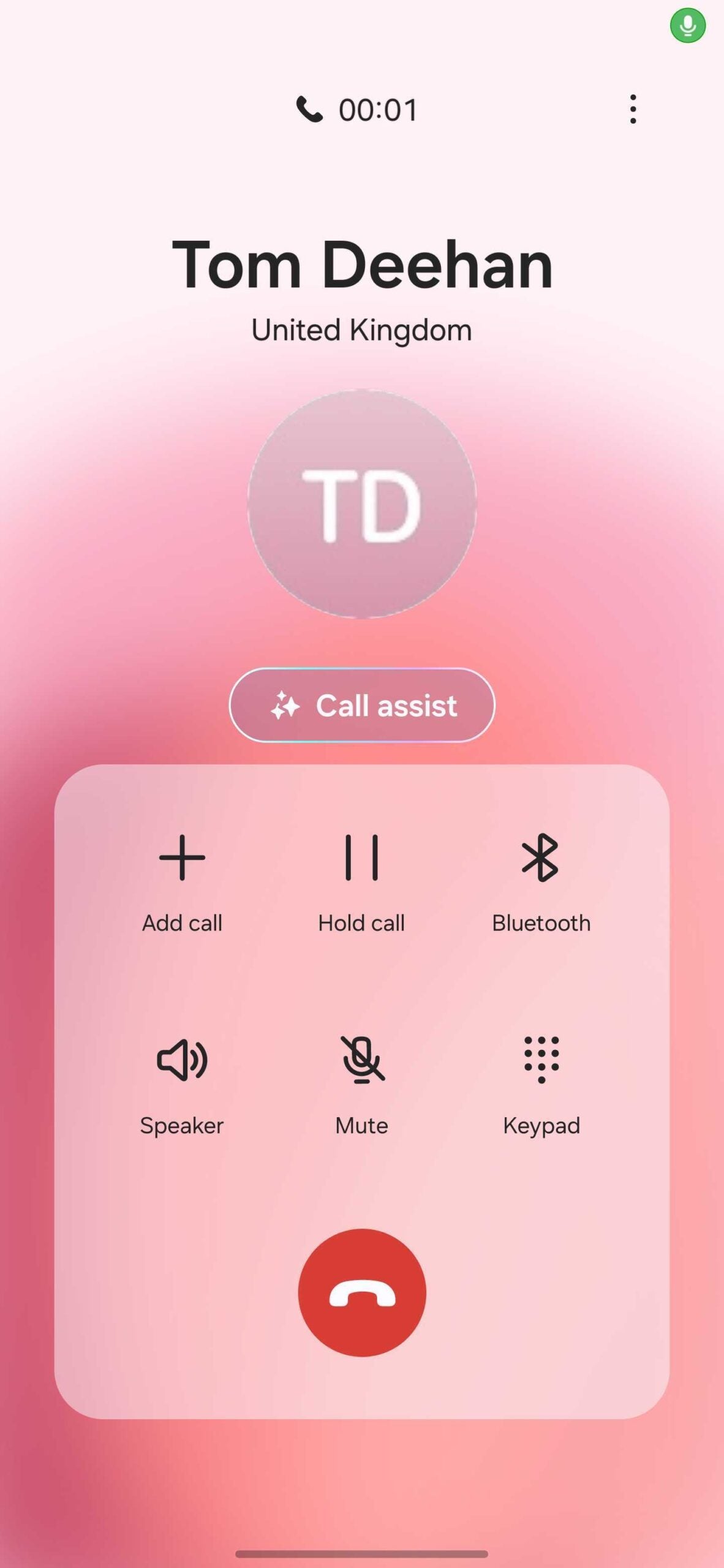
You can do this in the native phone app.
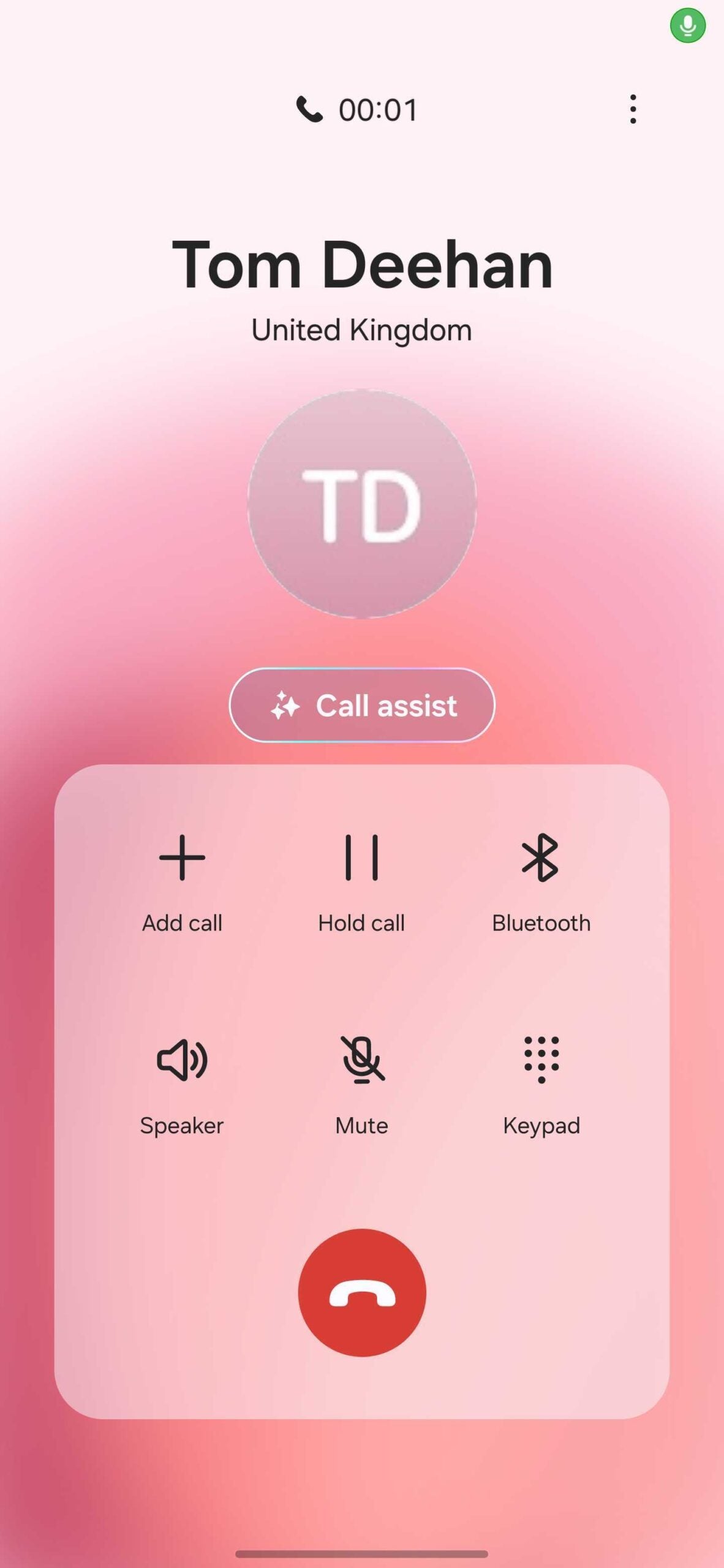
-
Step
7Tap Call Assist
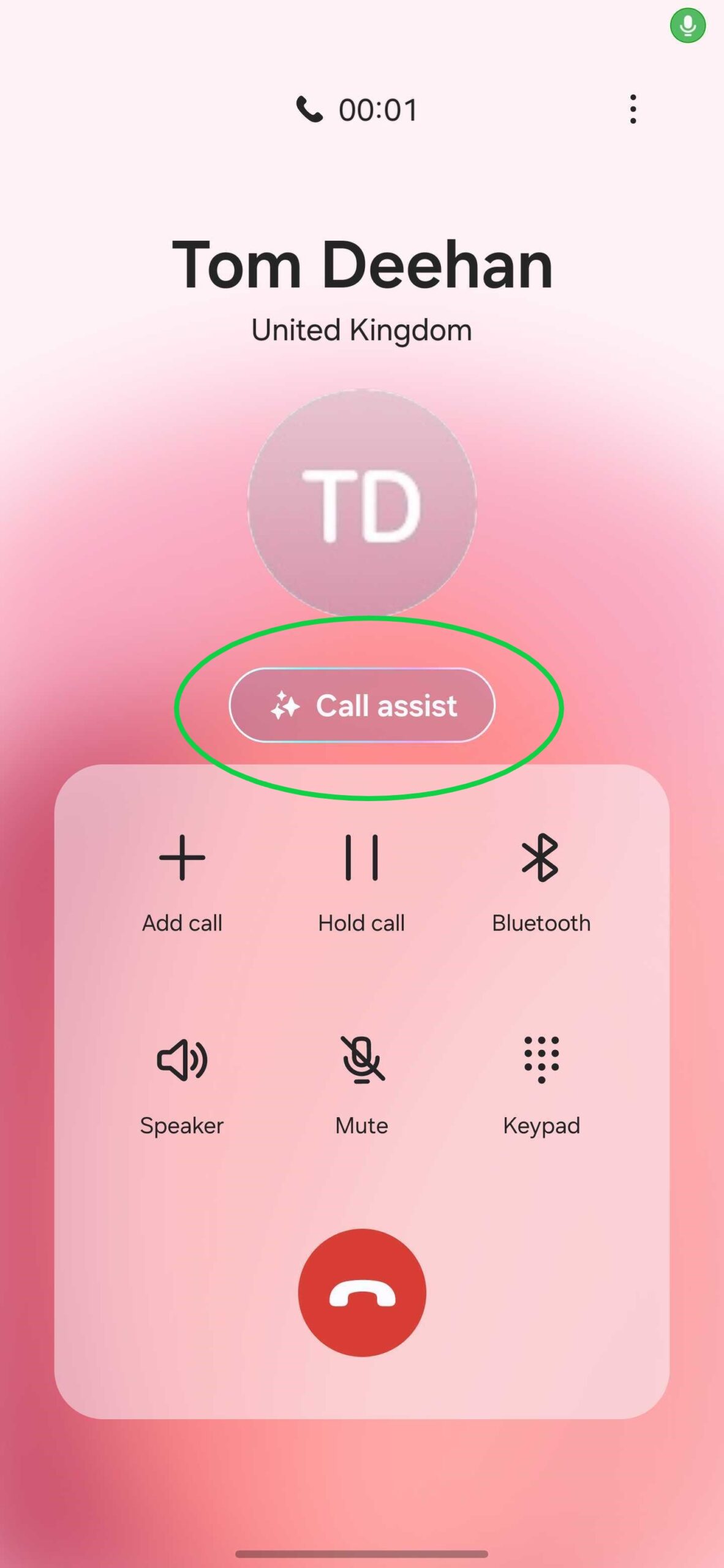
This should be in the middle of the screen.
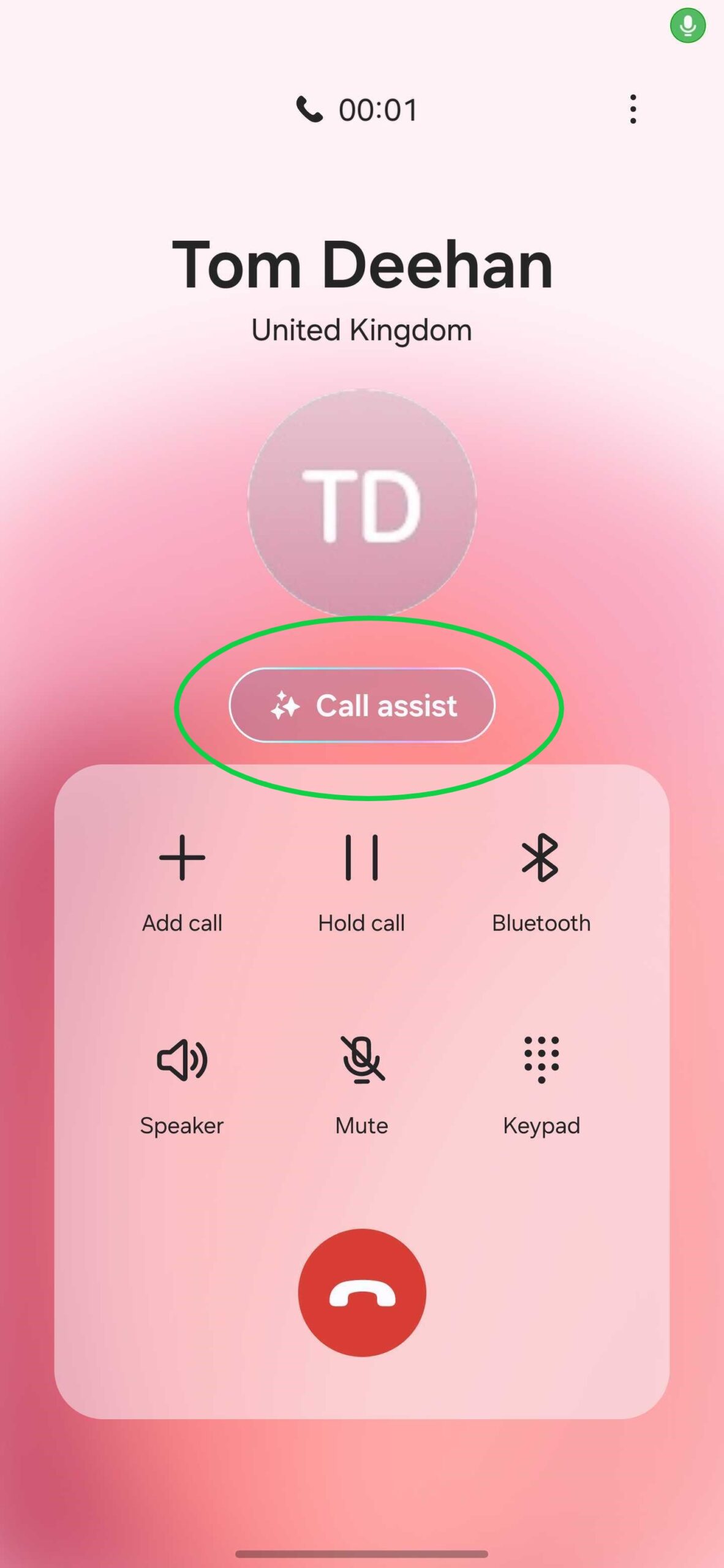
-
Step
8Tap Live Translate
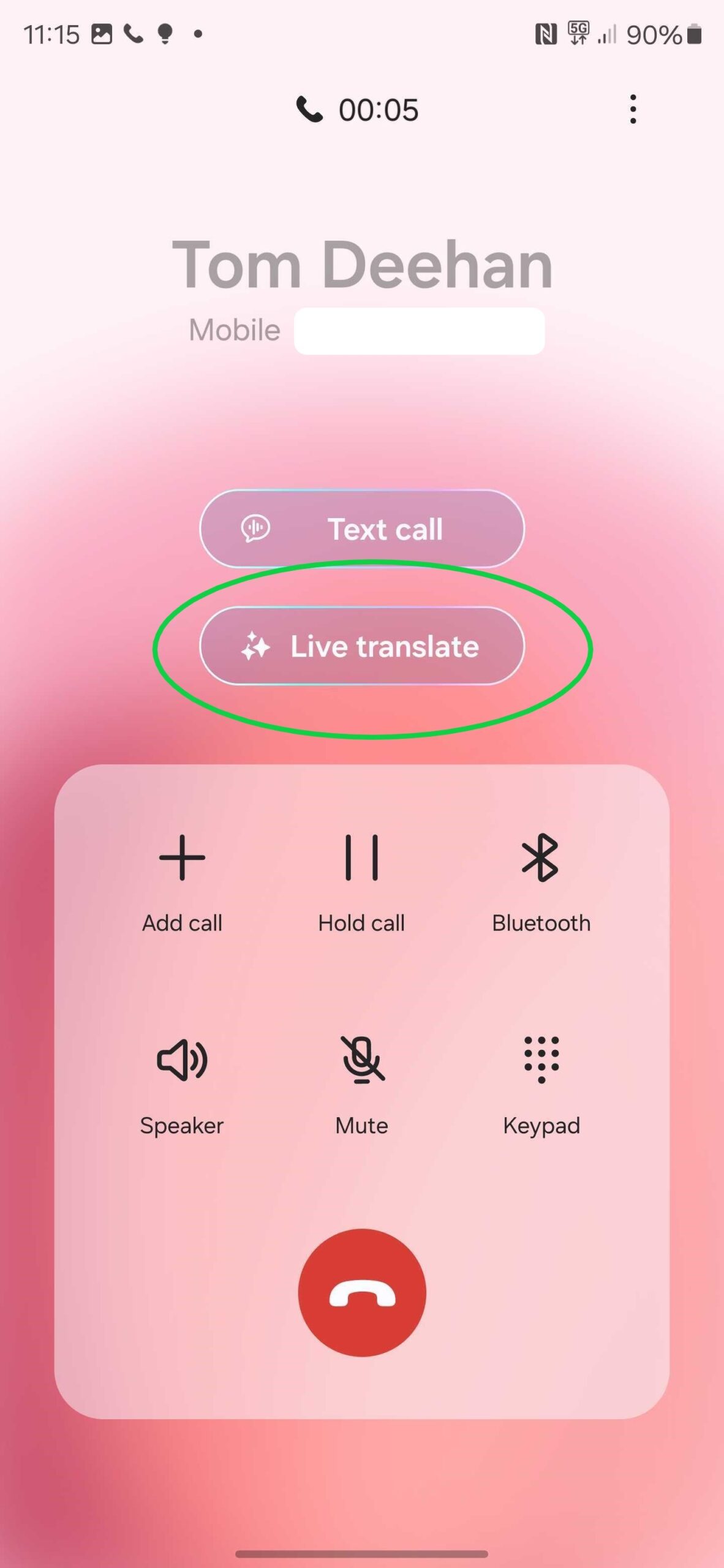
Again, this should be in the middle of the screen.
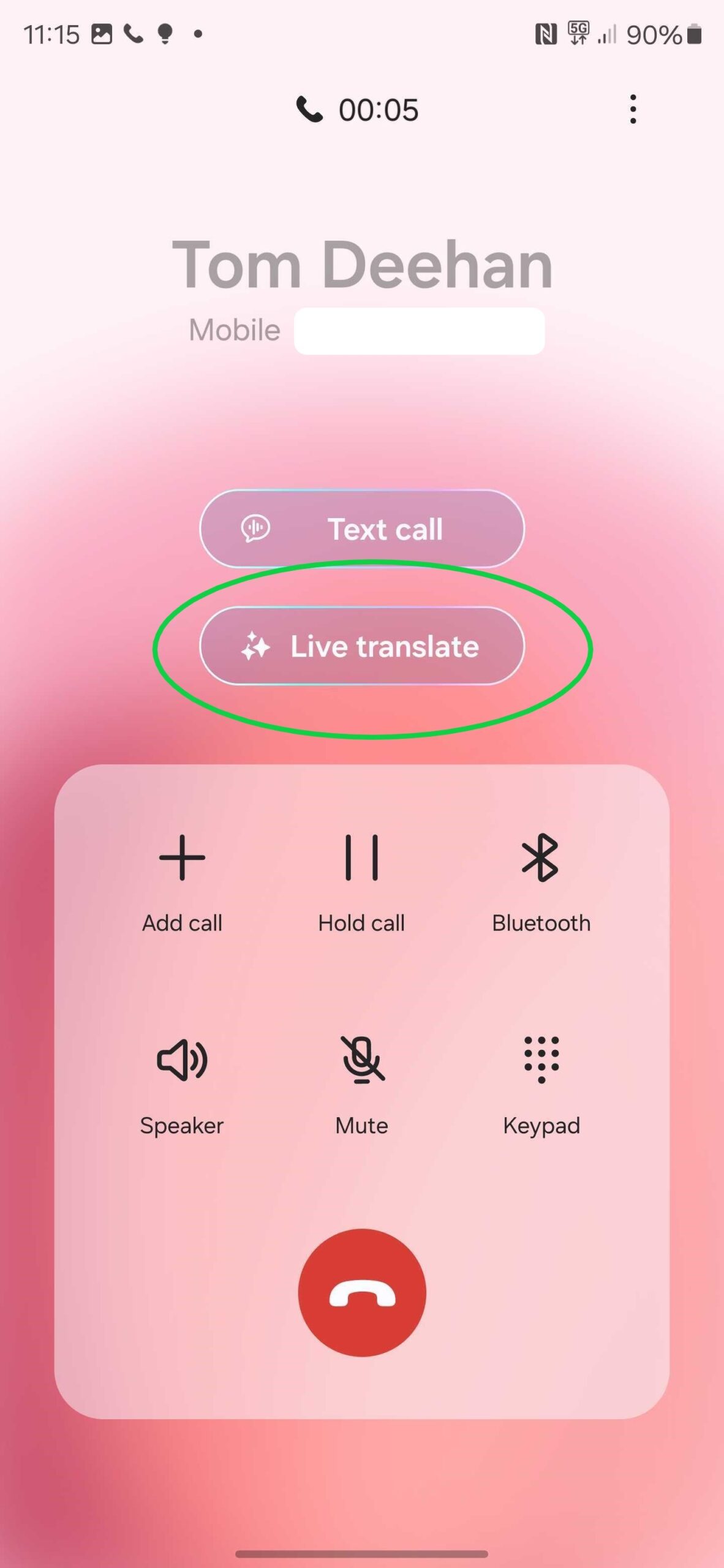
-
Step
9That’s it
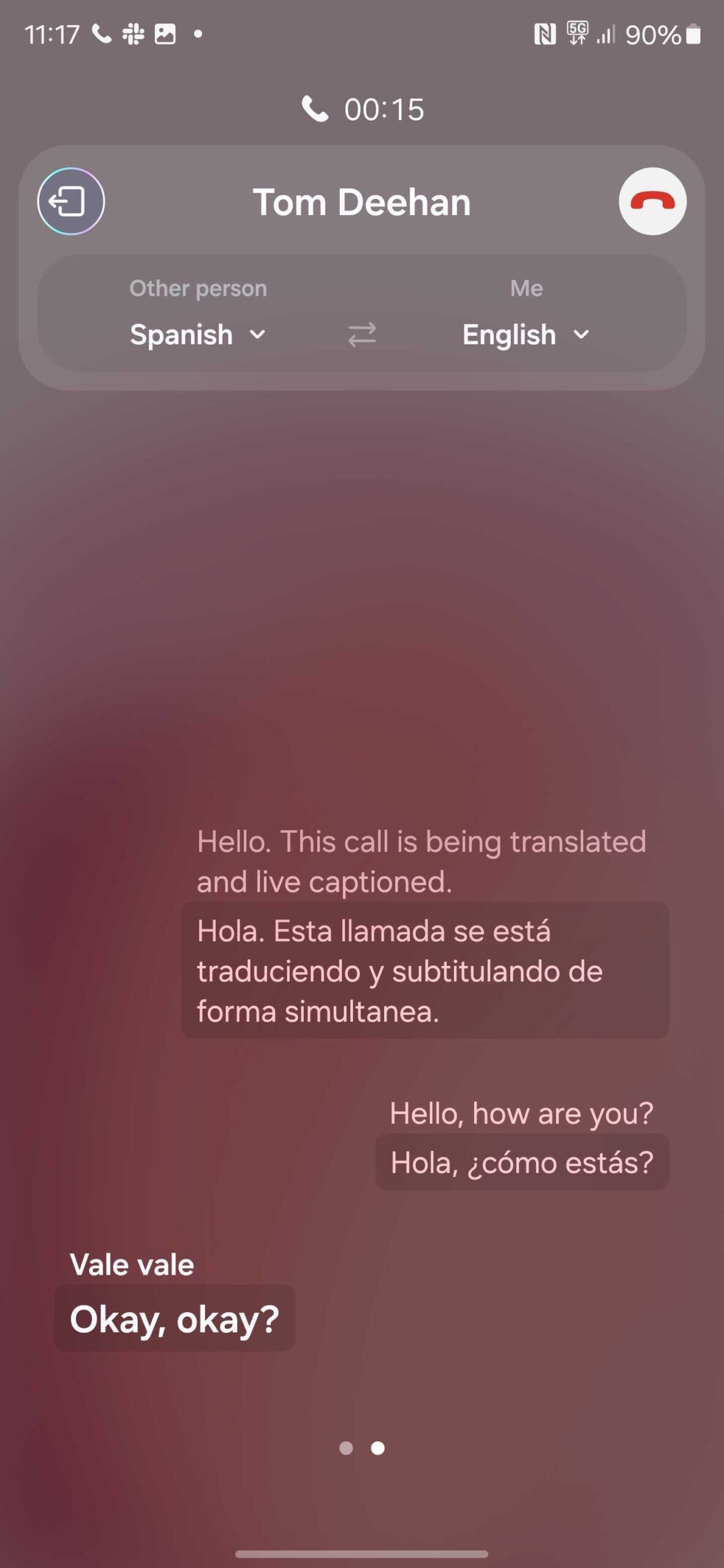
Bixby Voice will automatically translate between the two languages you selected.
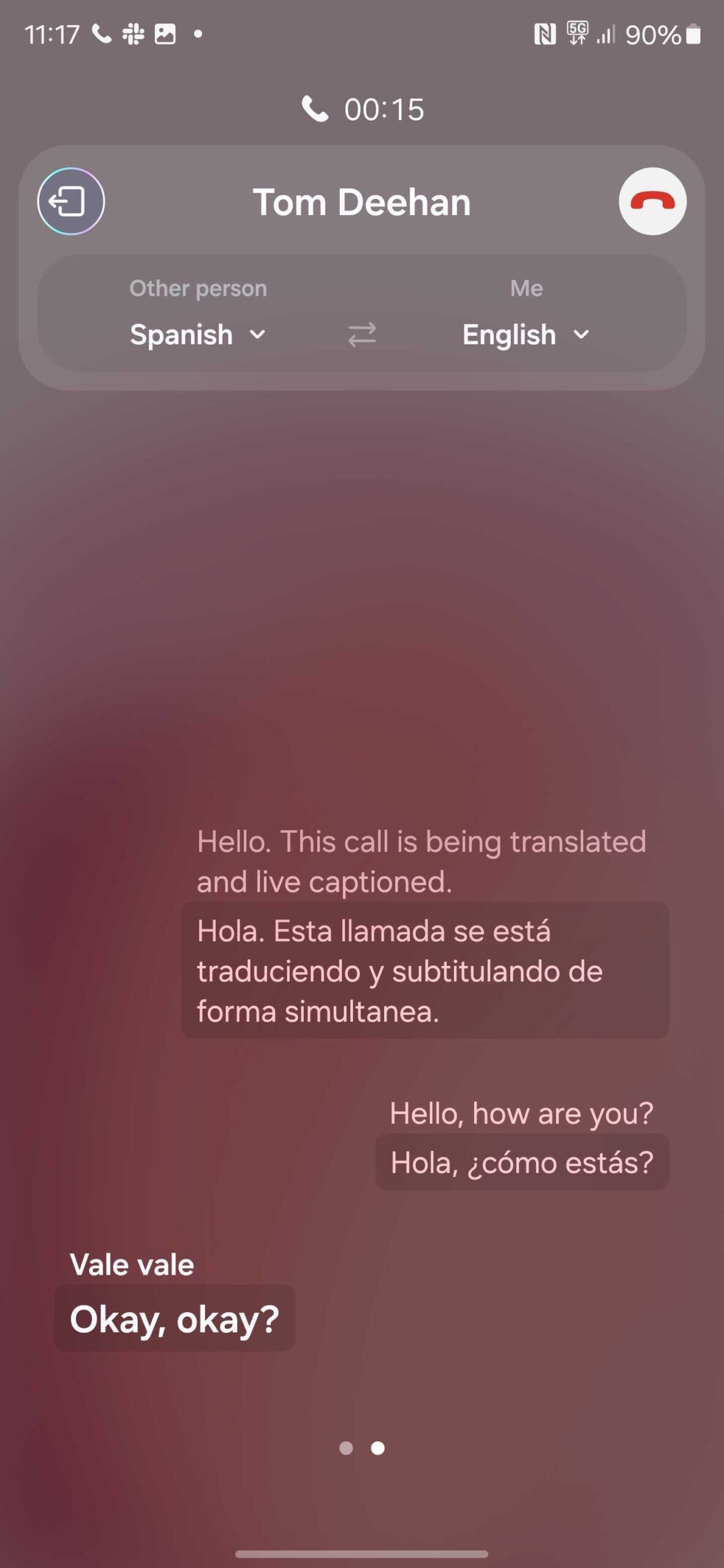
Troubleshooting
You can also choose to mute one of your voices during calls so that you only hear the translation. You can also set specific language and voice presents for different contacts.
Live Translate supports 13 languages at launch, including Chinese Simplified, English, French, German, Hindi, Italian, Japanese, Korean, Polish, Portuguese, Spanish, Thai and Vietnamese.

