
Apple launched the iPhone 15 lineup in September, and it seems to have been a big hit among the public. The standard iPhone 15 is one of the biggest upgrades for the regular model in quite some time, and the iPhone 15 Pro Max now has one of the best camera systems available on a smartphone today.
But not everything in the Apple garden has been rosy. There have been news reports of some problems in the iPhone 15 lineup, like overheating and durability problems, that make people wary. Don’t fret! No matter what the problem is, there is typically a solution.
We’ve rounded up some of the more common iPhone 15 problems here and offer advice on what you can do to fix them.
iPhone 15 overheating issues

One of the biggest issues with the iPhone 15 launch has been overheating. However, this problem was originally reported around the release of the phone, when a lot of people were receiving their new iPhones and setting them up — that’s when most of the overheating issues occurred.
It’s pretty typical for a new phone to heat up more than usual when you’re getting everything set up and transferred over. When I got my iPhone 15 Pro and began the restoration process, which involves over 300GB of data, my device got very hot and was still getting warm over the next few days as everything was indexing.
However, the fix for this is pretty easy. Rebooting is the default solution for a lot of technical issues, and it usually works. Another quick fix involves enabling auto-brightness so it’s not always on maximum brightness and instead adjusts to ambient light. Other things that could help are turning off Bluetooth unless you need it, quitting apps that use location services, turning off Wi-Fi and AirDrop, or turning on airplane or Low Power mode.

You might also be using a case on your phone, which can trap excess heat. Removing it temporarily may help it cool down.
I also experienced my iPhone 15 Pro getting very hot in my hand while using it in direct sunlight. If you are outside often in sunny conditions, try to keep the iPhone out of direct sunlight, which would increase the air temperature and, as a result, the heat generated by your phone from normal processes.
Lastly, make sure you’re running the latest version of iOS. Apple was aware of the overheating issue and released a software update with iOS 17.0.3, which “addresses an issue that may cause iPhone to run warmer than expected.”
If all of that still doesn’t help with the overheating issue, you might just want to give your phone (and yourself) a short break.
Titanium durability concerns
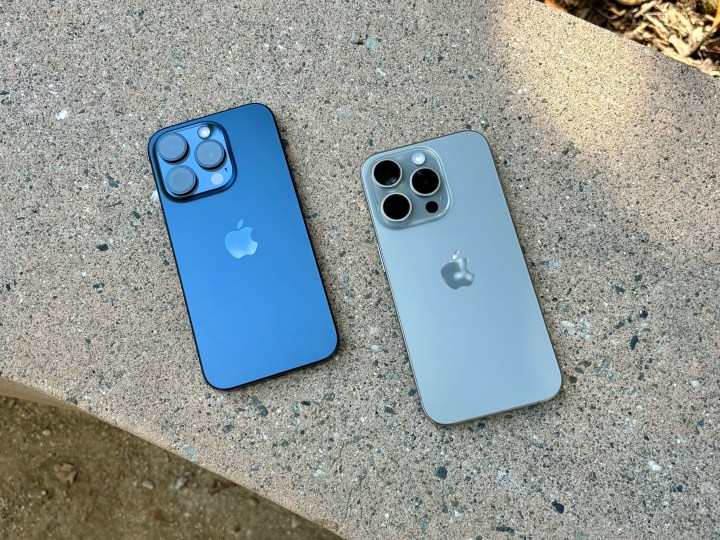
However, as it turns out, the titanium design is actually not as durable as the previous stainless steel, as demonstrated in various drop tests over YouTube and elsewhere on the internet.
According to 9to5Mac, the flat design of the stainless steel frame on the iPhone 14 Pro could absorb the impact from a drop, which is a trait of the material. Titanium, however, is more rigid, so any impact needs to be dispersed to other areas on the device, which in this case would mean the front and back glass via spiderweb cracking.
Another issue with the titanium frame that people have noted was what appears to be “discoloration” from fingers touching the frame. This goes away with a simple wipe, though, so it’s not as big of an issue as many people made it appear to be.
Still, if you’re concerned about the durability of the titanium frame, the best fix is to put your iPhone 15 Pro or iPhone 15 Pro Max in a case. We have recommendations on the best cases for both the regular iPhone 15 Pro and the larger iPhone 15 Pro Max.
Another option is to get AppleCare+, which can cover unlimited incidents of accidental damage, as well as up to two incidents of theft or loss coverage, every 12 months depending on the plan you choose. There’s a cost for each incident, but if you don’t like to use cases, this is your best bet.
Burn-in issues with the iPhone 15 Pro Max

This issue has been popping up, mostly specific to owners of the most expensive iPhone 15 Pro Max model. The problem is OLED burn-in, which is not just an iPhone-specific problem since it can occur on any device with an OLED screen. However, it has become a concern for iPhone 15 Pro Max users.
What is OLED burn-in? It’s basically a ghosting effect, where remnants of whatever was on the screen remain on-screen even after you go to something else. For iPhone users, the burn-in problem shows remnants of keyboards, wallpaper images, app icons, videos, and other static visuals.
But what causes it? The primary cause for this is leaving a fixed image on the screen for an extended period of time, and this is only made worse if the display brightness goes higher. So unless you just constantly leave a static image on your iPhone 15 Pro Max screen for hours at a time, this should be a rare occurrence.
However, sometimes it’s just a defect in the display or a quality control issue. If you are experiencing burn-in issues on your iPhone 15 display, the only real fix is to take it to an Apple Store and get it repaired or replaced.
To make sure that this doesn’t happen to you, don’t leave an image on your screen for too long, especially when you’re outside and the brightness can go to max setting.
Poor battery life
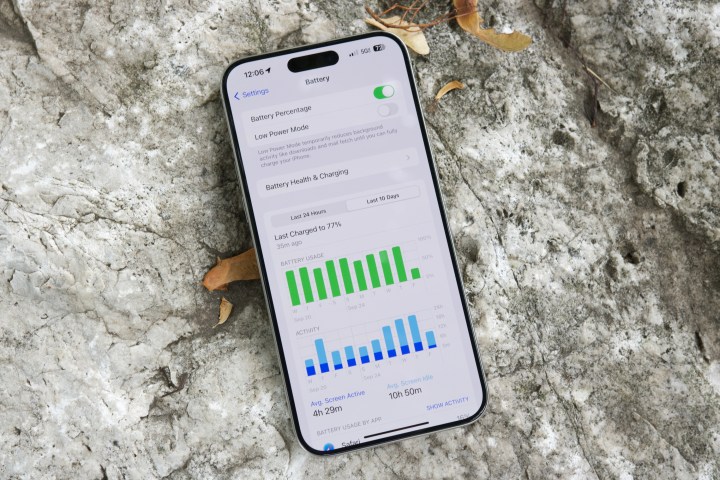
This seems to happen every year, but the iPhone 15 Pro and iPhone 15 Pro Max have definitely had slightly poorer battery life than their predecessors.
If you’re experiencing not-so-great battery life on your iPhone 15, you could try a few things. Enabling auto-brightness can help, as this setting adjusts your screen brightness depending on ambient lighting, so you don’t need to have it on max brightness all the time, which would drain the battery faster. Having dark mode also helps reduce battery drain.
Other settings that can help extend battery life throughout the day are disabling background app refresh, turning off location services unless it’s absolutely necessary (Maps, for example), and disabling/limiting notifications. It’s also beneficial to use Wi-Fi as much as possible over cellular data since searching for a good cellular signal takes a toll on battery life.
If all else fails, you can also try restarting your iPhone 15 — a reboot usually helps for a lot of various situations. Lastly, there’s Low Power mode, which disables things like the always-on display and limits the display refresh rate to 60Hz on ProMotion devices to save battery power for essential tasks.
It’s also recommended to check your iPhone 15’s battery health by going to Settings > Battery > Battery Health and Charging. This will let you know what your battery’s maximum capacity is; a lower capacity can result in reduced battery life between charges. If it’s below 80% within the first year, then it’s most likely a defective battery, and Apple should replace it.
Camera launching with a black screen

The iPhone 15 Pro and iPhone 15 Pro Max have the new Action button, which replaced the silent/ring toggle. Though the default action for the button is still silent/ring, you can change it to something else if you prefer, and one of those actions is launching the Camera app. Of course, those who have the regular iPhone 15 or iPhone 15 Plus don’t have the Action button, but you can still quickly launch the Camera app from the lock screen shortcut.
But have you ever encountered a black screen once your camera launched? I have my Action button set to the Camera, and I’ve gotten that annoying black screen more than once in my time with the iPhone 15 Pro.
The only way to fix it is to quit the Camera app or lock the device and try again, unfortunately. It’s unclear why this happens in the first place, as it seems to be random. While the fix is easy enough, it is annoying to deal with as that moment you were trying to capture may be gone by the time you get the camera working again.
The iPhone 15 series is great but not perfect

There’s always hype surrounding Apple’s new iPhone releases, and the iPhone 15 series is no exception. It seems to be a commercial success, but that doesn’t mean it’s perfect. As you can see, there have been several issues with the devices already, and it’s only been out since September.
The good news is that most of the problems are pretty easy fixes that you can remedy yourself. The only one that we mentioned that requires a trip to the Apple Store is the burn-in issue, but that one should not be one to really worry about unless your display is defective.
Editors’ Recommendations

