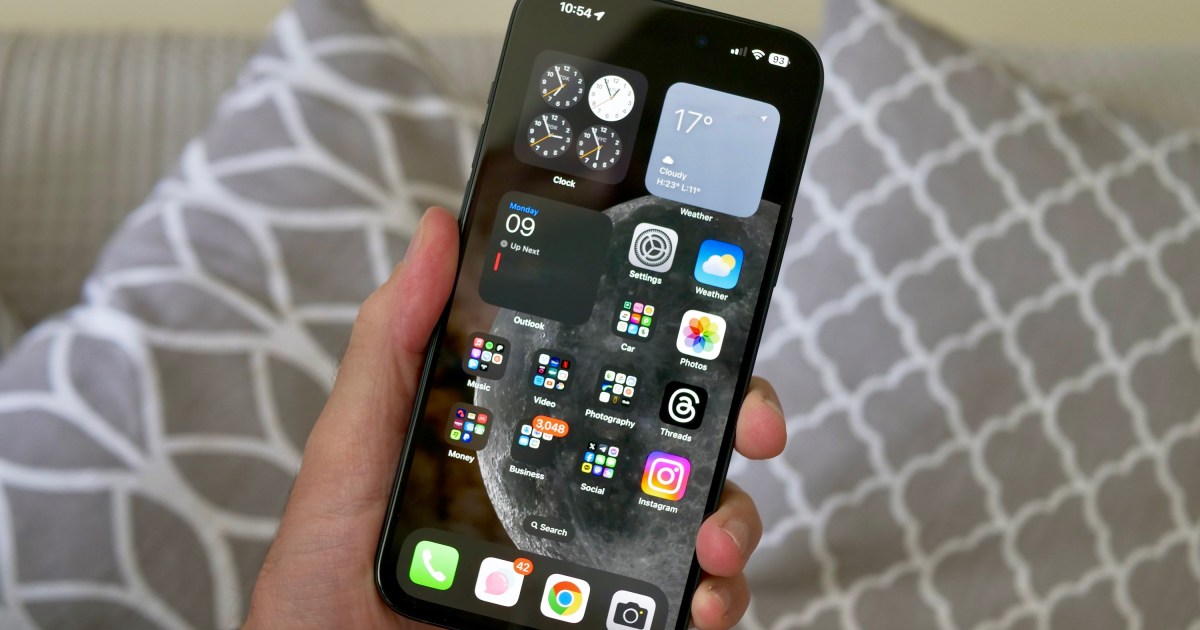Are you not receiving text notifications on your iPhone 15 Pro or another iPhone model? Concerned about missing important messages? Worry not! You should be able to get things fixed in no time at all.
There are several reasons you aren’t getting text notifications on your iPhone, which we can troubleshoot. Some common reasons include misconfigured settings, software glitches, or Do Not Disturb mode being enabled. Let’s work through these potential issues to get your text notifications back up and running.

Bryan M. Wolfe / Digital Trends
Why is my iPhone not getting text notifications?
There are several ways to tell if you are not receiving text notifications. The first sign is knowing that someone sent you a message, but realizing you didn’t receive a notification for it like you have in the past. Other indications include new messages not appearing on your iPhone lock screen, the absence of a red dot on the Messages app when messages come in, and the lack of alert sounds that should play when messages are received.
There could be several reasons why you’re not receiving text notifications on your phone. If you’re not receiving any texts at all, your iPhone may have a connectivity issue. In this case, check if you can use Wi-Fi or cellular data for other functions on your phone, such as browsing the internet or downloading Apple Music content.
If you are receiving text messages, but not getting their notifications, you should check the volume on your phone and review your notification settings. Although rare, the issue could also be caused by a software bug.

Joe Maring / Digital Trends
How to fix text notifications when they aren’t working
Those are some very general tips, but there are also more specific actions you can take to resolve the issue with your text notifications. Here’s what we recommend trying.
Step 1: One quick fix is to check if your iPhone’s Do Not Disturb or silent mode is enabled. It’s possible that you turned either of these on and forgot about it. To check, go into the Control Center and select the Focus icon. If any setting other than Do Not Disturb is enabled, it should restore text notifications assuming that was the issue.

Bryan M. Wolfe / Digital Trends
Step 2: You should also check your Notification Settings on your phone. You can do this by opening the Settings app and selecting Notifications, then Messages. Once there, ensure that the “Allow Notifications” toggle is switched on. Also, verify that notifications are set for Immediate Delivery. You should also confirm that the settings for Lock Screen, Notification Center, and Banners are enabled.

Bryan M. Wolfe / Digital Trends
Step 3: Another thing to check is whether you have muted conversations for individuals. This assumes, however, that you’ve been chatting with them already and there are previous conversations in the Messages app. To check, locate the conversation for the person from whom you aren’t receiving text notifications. Next, look for any conversation that shows a crossed-out bell icon next to it. If you find one, swipe left and tap the bell icon to unmute.

Bryan M. Wolfe / Digital Trends
Step 4: If you are not receiving messages from someone, it’s possible that you have blocked them. To unblock them, follow these steps: Open the Settings app, then choose Messages. Select Blocked Contacts. When you find the person on this list, swipe left and tap Unblock.

Bryan M. Wolfe / Digital Trends
Step 5: Are you receiving text notifications on your other Apple devices? Maybe you have enabled Message Forwarding on your pesky iPhone. To disable this, open the Settings app, select Messages, and then choose Text Message Forwarding. Turn off any toggles that are enabled.

Bryan M. Wolfe / Digital Trends
Step 6: Another thing you can try is to turn Bluetooth off/on. To do so, go into the Settings app, then choose Bluetooth. Toggle it off, then on again.

Bryan M. Wolfe / Digital Trends
Step 7: Two additional steps you can take to resolve this issue are to reboot your iPhone and check for iOS updates. If an update is available, install it and see if the problem is resolved.

Andy Boxall / Digital Trends
What to do if text notifications still aren’t fixed?
If you are still not receiving text notifications on your iPhone, there are two final options, both of which will take a little more time. First, you can reset your iPhone to factory settings. Second, you can take your iPhone to an Apple Store.
You shouldn’t need to go this far, but in case the above methods aren’t doing anything, you have these as final options at your disposal.
Editors’ Recommendations