The line between TVs and gaming has been blurring for months. PC gamers are going to OLED TVs for high-end immersive experiences, and console players are flocking to high refresh rate monitors to get the most out of their current-gen consoles. But which should you choose?
Picking between a TV and monitor for gaming largely comes down to what you play games on. However, there are some important differences to keep in mind when shopping for a display.
Image processing

Let’s get this out of the way upfront. The fundamental difference between TVs and monitors, especially when it comes to gaming, is image processing. TVs come with integrated processors to enhance the image. This can include sharpening, motion reduction or clarity, and tone mapping. They make the image on your TV look better, but they also cause input lag.
The more intense the processing, the longer it takes to complete. Monitors, on the other hand, are basically “dumb” displays. Most monitors have no image processing, and some, such as the Samsung Odyssey OLED G8, are built to give a direct connection to your source whenever you connect it. Without image processing, the only input lag you experience is that inherent to the display and the signal traveling down the cable.
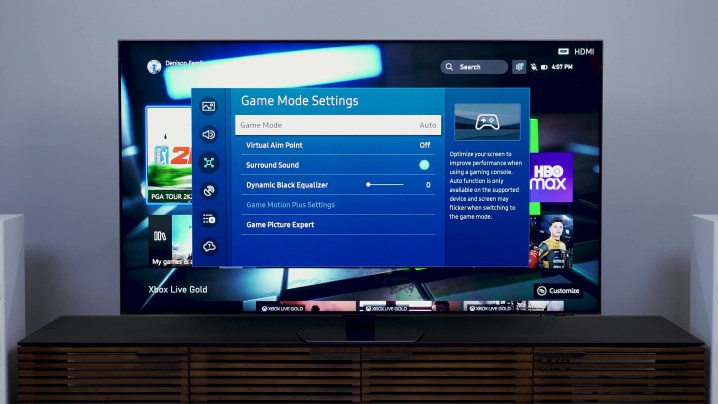
To get around this problem, TVs usually have a “Game Mode” or “PC Mode” that cuts the image processing. That gives you a direct connection to the display, just like a monitor, but it also disables all of the extra goodies that make images pop on a TV.
There’s no best choice here, as both a monitor and a TV have the capacity to give you lowest input lag possible. It mainly comes down to if you want to use the image processing outside of gaming, or if you’re comfortable keeping a static image for both games and other media.
Refresh rate

One area where TVs and monitors differentiate heavily is refresh rate. If you’re unfamiliar, refresh rate is how often your display refreshes within a second. The higher the refresh rate, the smoother the image. For example, a 60Hz refresh rate means the display shows a new image 60 times each second. A display with a 240Hz refresh rate like the LG UltraGear OLED 27 does it 240 times.
Refresh rate is not your frame rate in games. Think of refresh rate as something with capacity. If you have a 60Hz display and your game is playing at 120 frames per second (fps), you’ll only see half of the frames. With that same 60Hz display, if you play a game at 30 fps, every frame will be repeated. The reality of refresh rate is a little more complex, but this is a good way to think about it in gaming. A higher refresh rate gives you the capacity to have a smoother experience, but it doesn’t necessarily mean you’ll get a smoother experience in games.
This is an important point for TVs and monitors, as the frame rate you can expect in games largely determines what refresh rate you should go after. Let’s start with consoles. The latest Xbox Series X and PS5 have some games that support 120Hz modes, and there are TVs, such as the LG C2 OLED and Hisense U8K, that can accommodate up to 120Hz. Unless you’re buying the latest and greatest, however, you’ll mostly find TVs with a 60Hz refresh rate. That’s not a problem for most console players, as the vast majority of console games can’t run above 60 fps.
You have to be careful when shopping for TVs here. Many brands will show an “effective” refresh rate based on their respective motion smoothing technology. Motion smoothing is bad for gaming, so you’ll want to turn it off. In most cases, the “effective” refresh rate is half what the native refresh rate is, so if a company says it can do 120Hz with its motion smoothing tech, the display is only actually capable of 60Hz.
PC is a different beast, where you can push your frame rate as high as your hardware will allow. Unsurprisingly, monitors have tried to keep pace. You’ll commonly find gaming displays with a 144Hz refresh rate, but monitors like the Samsung Odyssey Neo G8 go up to 240Hz. Alienware even has a 500Hz gaming monitor available. In nearly all cases, the refresh rate you see advertised is the actual refresh rate with monitors.

Going back to capacity, the choice between a TV and monitor comes down to what you need. If you use a console, a monitor or a TV will work just fine, but you may want to prioritize a 120Hz refresh rate. If you use a PC, a TV will cap you at 120Hz at most, so a monitor is your best option if you want to play games at higher frame rates.
Another factor here is Variable Refresh Rate (VRR). This syncs the refresh rate of your display to the frame rate of the game to prevent screen tearing, and you’ll find it in monitors in the form of Nvidia G-Sync, AMD FreeSync, and VESA Adaptive Sync. Some newer TVs have VRR, but most older TVs don’t support the tech. By contrast, most monitors from the past decade support some form of VRR, and VRR is supported on both current-gen consoles and PC.
Size and stand
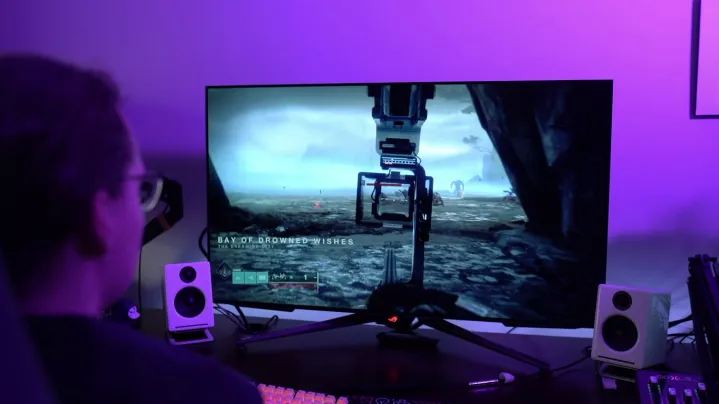
Another big area where TVs and monitors are different is the size. TVs generally start at 42 inches and go up to over 100 inches diagonally, while monitors hover between 24 inches and 32 inches. There are exceptions for both, but those are the general ranges you’ll find. The biggest thing to consider here is your viewing distance. If you want to play on a couch, a larger TV will generally be better. If you play at a desk, though, you’ll want a smaller monitor.
There are some strange cases here, though. For instance, the LG C2 OLED and Asus ROG Swift PG42UQ are both 42-inch OLED panels (the same panel, in fact), but the LG display is considered a TV while the Asus is a monitor. There are some things that separate them, such as image processing, but the stand also makes a huge difference. Large form factors with monitors are generally designed for a desktop, while TVs are almost universally designed for a media stand.
Outside of the screen size, monitors also come in more exotic aspect ratios. Displays like the Alienware 34 QD-OLED offer an “ultrawide” 21:9 aspect ratio, while monitors like the Samsung Odyssey Neo G9 push out to 32:9. Nearly all TVs have a standard 16:9 aspect ratio.
Ports and connections

The difference between TVs and monitors when it comes to connections is less severe than it used to be, and that’s mainly thanks to HDMI 2.1. This standard is capable of 4K at 120Hz, offering a high resolution and refresh rate to both TVs and monitors.
Monitors also include DisplayPort, which used to be the de facto connection for high resolutions and refresh rates. DisplayPort 2.1 could reestablish the connection over HDMI 2.1 in the future, but it’s only available in a few displays right now.
The bigger difference is USB ports. Some monitors support USB-C input, including power delivery, allowing you to connect a laptop with a single cable. In addition, monitors generally have small USB hubs built in, allowing you to connect a keyboard, mouse, or other peripheral to your monitor. TVs have USB ports as well, though they’re mainly built for connecting storage devices like USB drives.
Color customization

Finally, there’s customization. Starting with TVs, you generally have a deep wealth of options to customize your image, along with several presets. Monitors have customization options as well, though they usually have far less of an impact on image quality compared to a TV.
If you’re using a monitor with a PC, though, it’s much easier to calibrate your monitor through software. Devices like the SpyderX allow you to create a color profile that you can apply in Windows. It won’t work across input sources, but it will work if you’re using your Windows PC.
You can technically do the same with a TV, though you may not have a great result. Due to the image processing on TVs, you may need to calibrate and tweak the profile several times before it looks correct. Monitors offer a more straightforward calibration process.
Which should you choose?

The lines have been blurred between TVs and monitors over the past couple of years, which is a bit of a blessing in disguise. It ultimately means you have more options to find the perfect display for your needs.
The old wisdom of using a TV for a console and a monitor for a PC holds true today. The difference is that you have displays like the LG C2 OLED and Asus ROG Swift PG42UQ that offer a nice middle ground for gamers who have both a PC and a console.
I’ve covered some of the biggest differences between TVs and monitors for gaming here, but there are dozens of other smaller details to keep in mind. Make sure to read through our monitor and TV roundups to learn about specifics on the best displays:
Editors’ Recommendations

