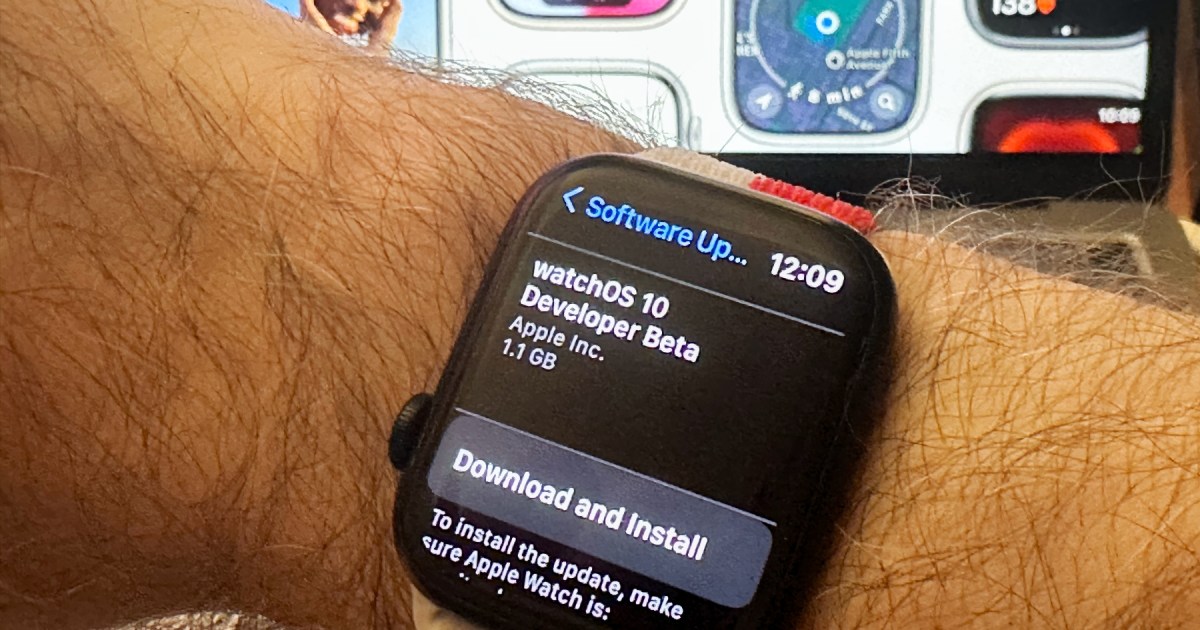Apple took the wraps off its new 2023 operating system releases right on schedule at June’s Worldwide Developers Conference (WWDC), including iOS 17 for the iPhone and watchOS 10 for the Apple Watch.
This year’s Apple Watch update is particularly notable as it introduces a fresh new design to the wearable’s user interface — possibly the biggest change in the history of the Apple Watch. That’s not all, though, as Apple has also packed in some nice improvements to mental and vision health, plus more powerful features for cycling and hiking enthusiasts.
As with Apple’s other software updates, the final release of watchOS 10 isn’t expected to arrive until this fall. However, Apple has now opened its public beta program for anybody who wants to take an early peek at what’s coming to the popular smartwatch.
The first public beta comes on the heels of a round of developer betas that began in June, only hours after the WWDC keynote concluded. While Apple changed things up this year by making those developer betas more widely available, they were still early betas intended to help developers get their apps ready for the final release in the fall. Apple specifically cautioned folks that these betas should only be installed on an Apple Watch dedicated to watchOS 10 development.
That policy has changed with the release of the first watchOS 10 public beta, which corresponds roughly to the third developer beta. To be clear, the public beta is still beta, so all bets on stability are off, but Apple clearly feels it’s ready for early adopters to check out on their everyday wearables.
Nevertheless, you may want to think twice before jumping in on your Apple Watch. Unlike the iPhone and iPad, there’s no going back. An Apple Watch can’t be restored to an earlier version — at least not through normal methods. Apple has a relatively new Recovery Mode feature to reinstall watchOS, but that’s only designed for niche cases where an Apple Watch experiences a problem; it’s not designed to let you revert to a previous version of watchOS. This means that if you encounter any problems with the watchOS 10 beta, you’ll be stuck with them at least until the next beta arrives — assuming it contains a fix for whatever you’ve run into.
Note that you also need to be running the iOS 17 beta on your iPhone before you can install the watchOS 10 beta on your Apple Watch.
Joe Maring/Digital Trends
Back up your Apple Watch
Before installing a beta of any OS release, it’s always a good idea to have a current backup of your device — and that applies even more to a beta for an Apple Watch.
You can find the instructions on how to do this in our article on how to back up your Apple Watch.
Although you shouldn’t count on being able to restore an Apple Watch to an older version of watchOS, a backup will still come in handy if something goes wrong in watchOS 10; you’ll at least be able to restore things back to the way they were at the point where you installed the update, and if your wearable fails entirely, restore that backup onto a new Apple Watch running watchOS 9.
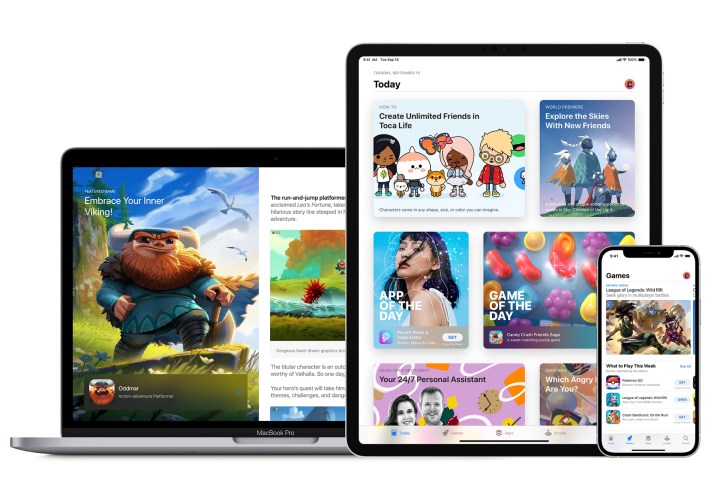
Apple
Register your Apple ID to receive the betas
While anybody can get access to the watchOS 10 public betas, Apple still wants you to opt in and agree to a few terms and conditions before making them available. This ensures you know what you’re getting yourself into.
Fortunately, it’s a very straightforward process that involves signing into Apple’s Beta Software website with your existing Apple ID.
Step 1: Visit the Apple Beta Program website at beta.apple.com.
Step 2: Select the blue Sign Up button.
Step 3: On the next screen, sign in with your Apple ID and password.
Step 4: Respond to any other normal prompts during the sign-in process. When you reach the Apple Beta Software Agreement page, read it and select the blue Agree button.
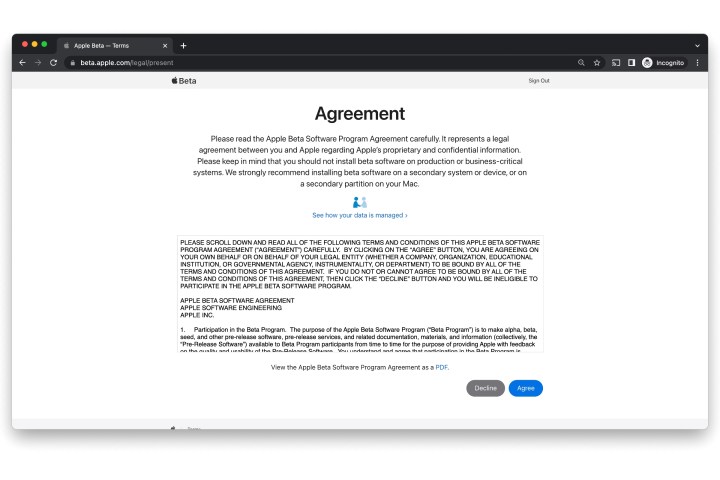
Jesse Hollington / Digital Trends
Step 5: Once you’ve agreed, you’ll be taken to the beta software program home page. You can read through the information here, but as long as you’re running the iOS 17 beta and at least watchOS 9.5 on your Apple Watch, you should be good to move on to the next step.
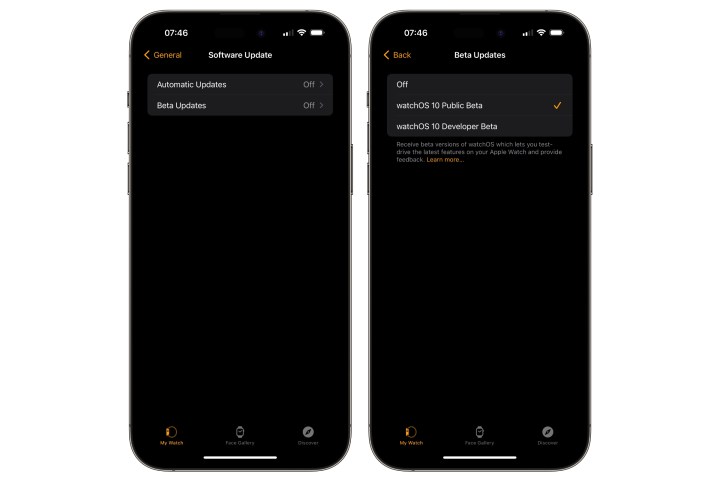
Jesse Hollington / Digital Trends
Enable and install the watchOS 10 beta on your Apple Watch
Instead, Apple is now making the watchOS 10 betas available directly through an option in the Software Update screen. As long as you’re running the iOS 17 beta on your iPhone and watchOS 9.5 on your Apple Watch, and you’ve opted your Apple ID in to receive the betas, you should see an extra setting in the iPhone Watch app that allows you to select the appropriate watchOS beta stream.
Here’s how to enable iOS beta downloads on your Apple Watch:
Step 1: Open the Watch app on your iPhone.
Step 2: Select General.
Step 3: Select Software Update.
Step 4: Select Beta Updates. Note that this will only appear if your iPhone and Apple Watch recognize that your Apple ID is part of a beta program.
The next screen will show a list of betas that your Apple ID is eligible to download. You’ll see both developer betas and public betas here if you’re registered for both programs.
Step 5: Choose watchOS 10 Public Beta.
Step 6: Select Back from the top-left corner. You’ll be returned to the main software update screen, and the watchOS 10 Public Beta should appear after a second or two.
If you’ve previously installed a watchOS 10 developer beta, the public beta will only appear here if it’s a newer build than the developer beta you already have installed. Apple’s public betas are typically the same betas that developers get, delayed by two or three days to ensure there are no serious bugs before they’re released to a wider audience.
This means that if you’re on the developer beta program and want to switch tracks to the public beta program, you’ll need to change the setting to the public beta now and wait a couple of weeks until the next developer/public beta pair arrives.
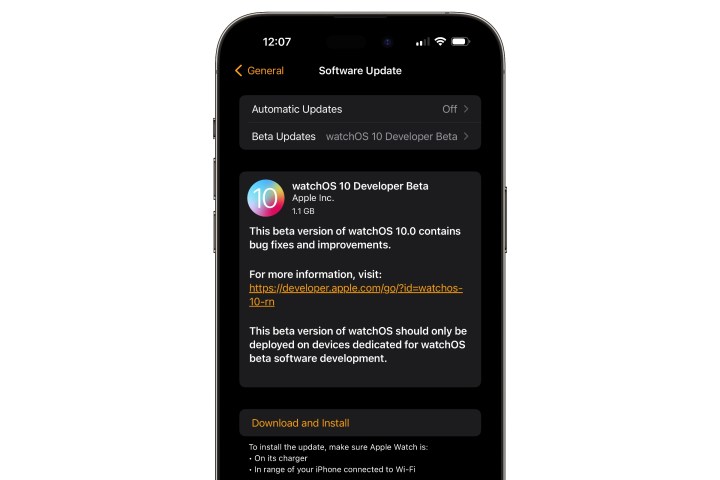
Jesse Hollington / Digital Trends
Step 7: Ensure your Apple Watch is on a charger, in range of your iPhone, and connected to Wi-Fi.
Step 8: Select Download and Install to begin installing the watchOS 10 beta.
It may take up to an hour or more to download the beta, prepare it, and then install it on your Apple Watch. Once the beta is downloaded, your Apple Watch has to be charged to at least 50% and remain on its charger before the install process will start.
The watchOS 10 beta setting will remain enabled, so you’ll be on track to get future beta updates by returning to Software update to check for the latest betas and download them as they become available.
You can also switch the Beta Updates setting in Software update to Off if you want to stop receiving future watchOS 10 betas or switch to the public beta stream when it becomes available. This won’t revert your Apple Watch back to watchOS 9, but it will leave you on the last beta that was installed, skipping future updates until the final release arrives in the fall. However, since each new beta release typically improves things, we don’t recommend switching this off unless you find out that a future beta introduces a severe problem, in which case this can be used to temporarily skip that release by waiting to turn it back on until the next one comes along.
Editors’ Recommendations