After teasing it during the launch at WWDC, Apple has released the first Public Beta of iOS 17 and it can be downloaded and installed right now – here’s how to get it going on your iPhone.
Packing features like StandBy, updated widgets, an improved keyboard and more, iOS 17 feels like a big update that’ll bring plenty of new tricks to the iPhone.
While a full release won’t be arriving until around the launch of the iPhone 15, those willing to test beta software can get a taste of the update right now. Setting it up is very easy and can all be done on the iPhone itself. Just be warned, this remains early software and is probably best installed on a secondary device.
What you’ll need:
- An iPhone that supports iOS 17 (that’s iPhone XR and XS or newer)
- Enrollment in the Apple Beta Software Program
The Short Version
- Unlock your iPhone
- Open Settings
- Tap General
- Tap Software Update
- Open the Beta Updates section
- Select iOS 17 Public Beta
- Download and Install
.keystone-video-block .flexible-container .ac-lre-player-ph-ext {
position: relative;
padding-bottom: calc((2 / 3.1) * 100%);
padding-top: 30px;
height: 0;
overflow: hidden;
}
.keystone-video-block .flexible-container .ac-lre-player-ph-ext.ac-lre-carousel-vertical {
padding-bottom: calc((2 / 3.9) * 100%);
}
.keystone-video-block .flexible-container .acw1 {
position: absolute;
top: 0;
left: 0;
width: 100%;
height: 100%;
}
@media only screen and (min-width:1301px){
.keystone-video-block .flexible-container .ac-lre-player-ph-ext {
padding-bottom: 440px;
}
.keystone-video-block .flexible-container .ac-lre-player-ph-ext.ac-lre-carousel-vertical {
padding-bottom: 350px;
}
}
-
Step
1Unlock your iPhone
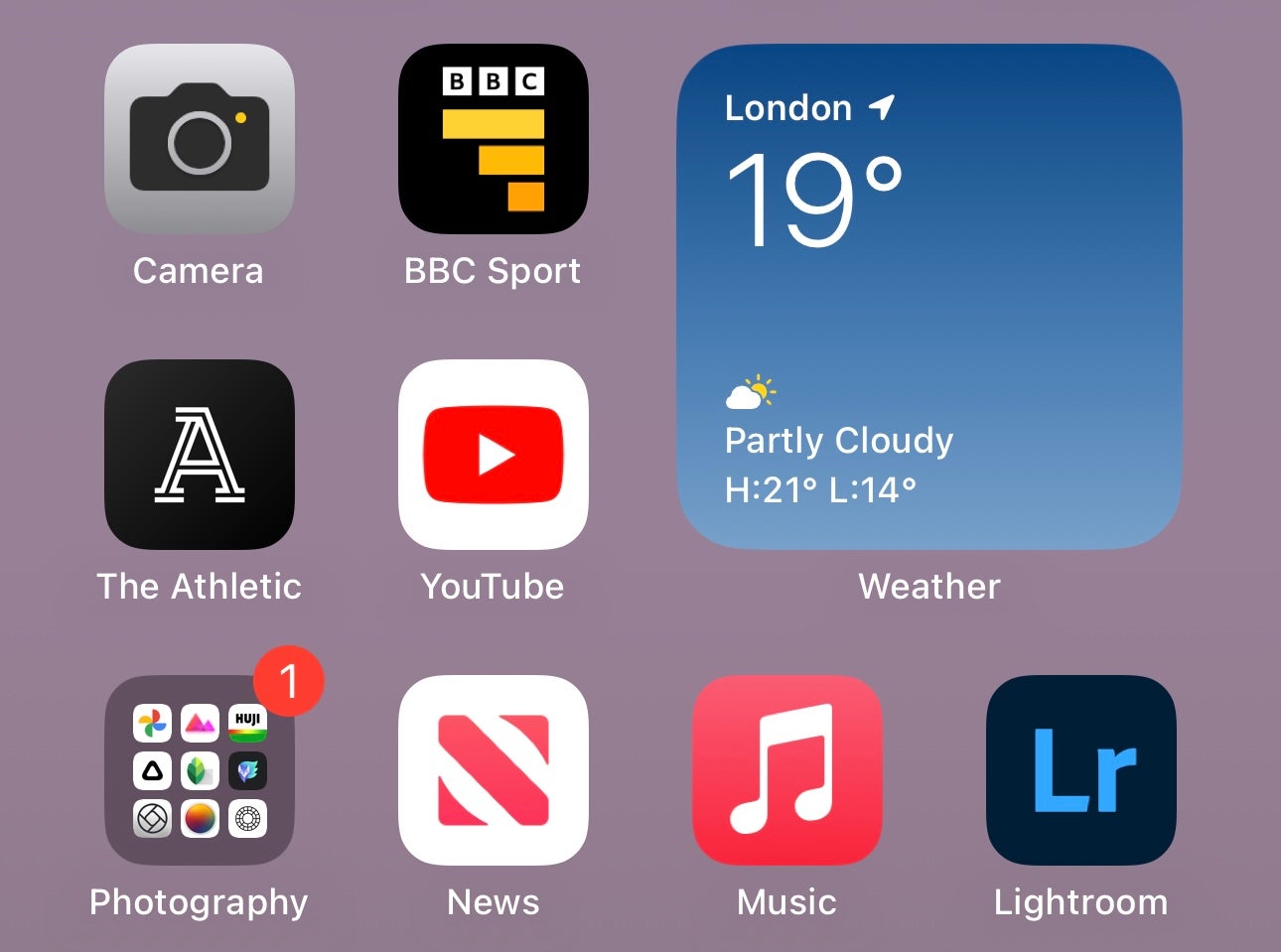
First off, unlock your supported iPhone so you’re looking at the Home Screen.
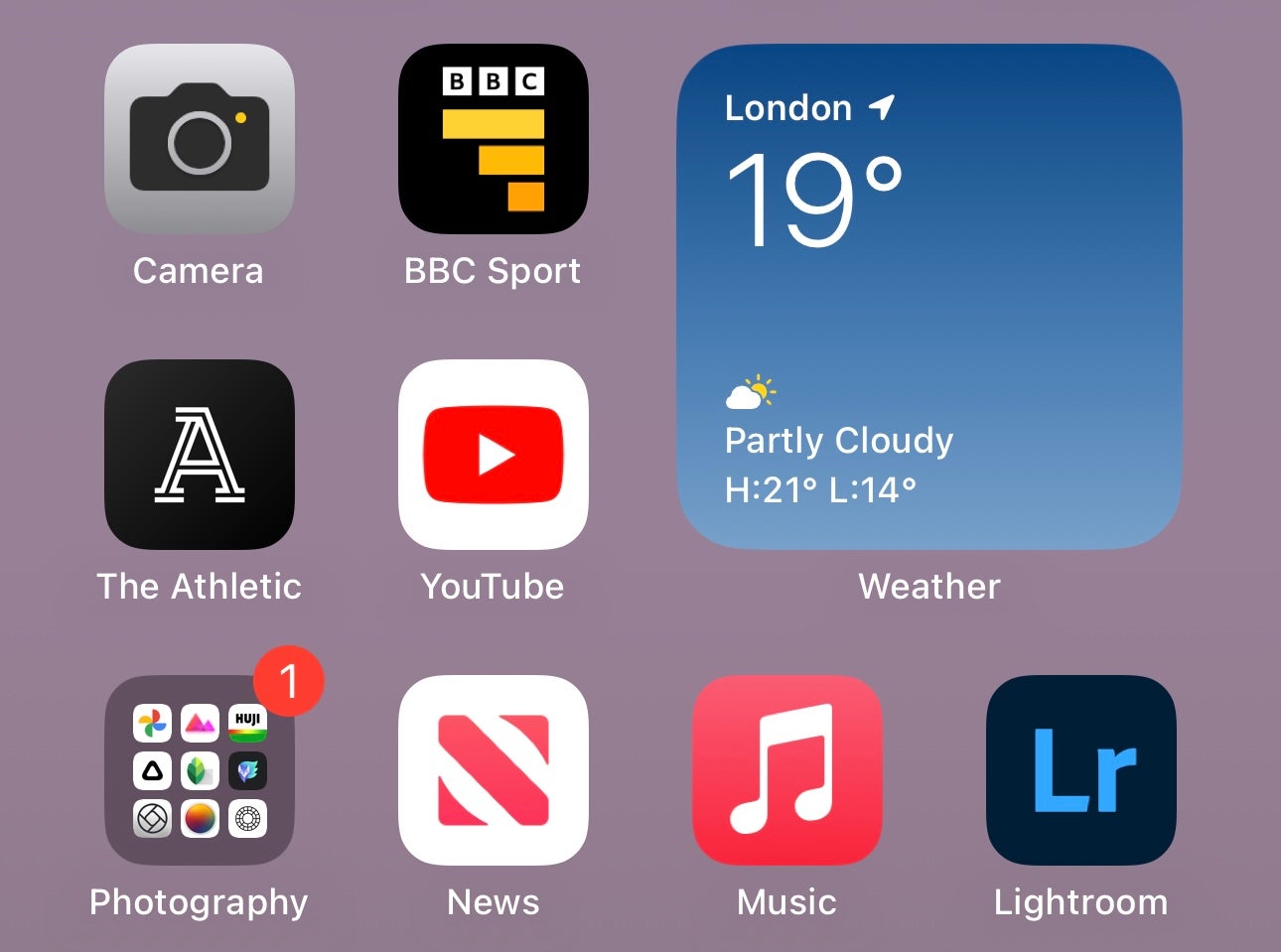
-
Step
2Open Settings
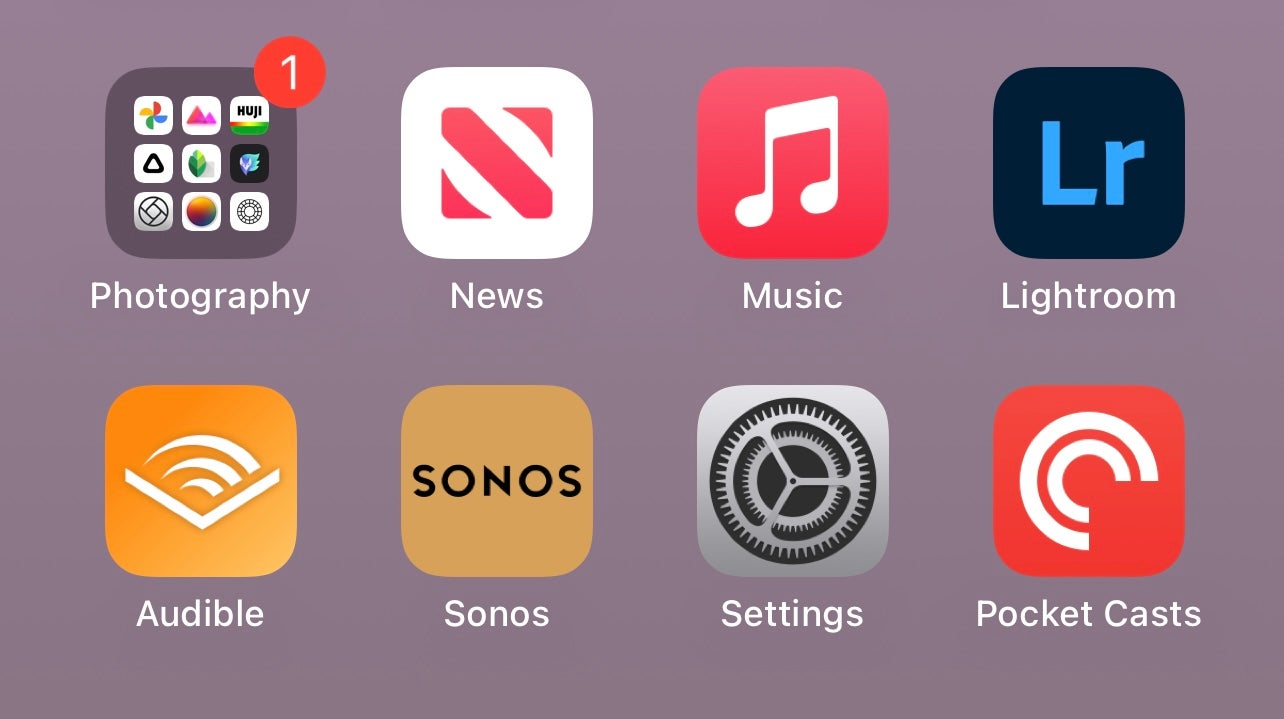
You’ll now need to find the Settings app. This is the icon that resembles a cog. You can see it in the image below.
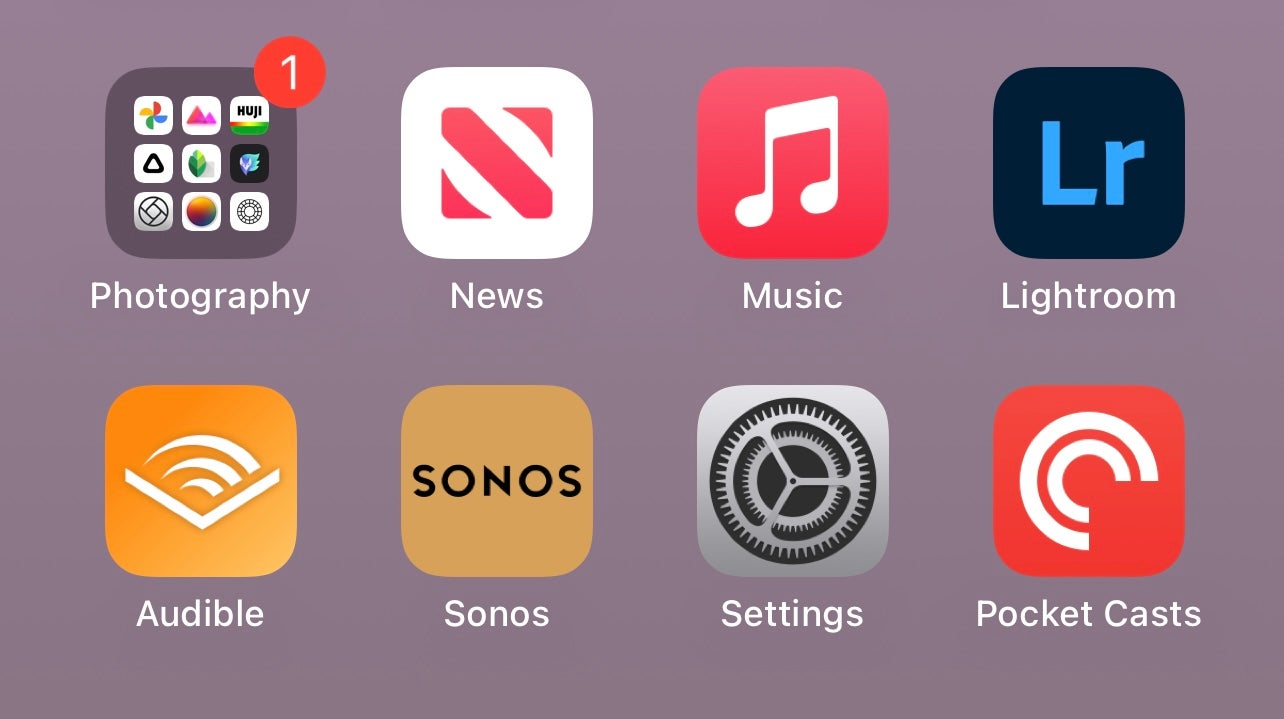
-
Step
3Tap General
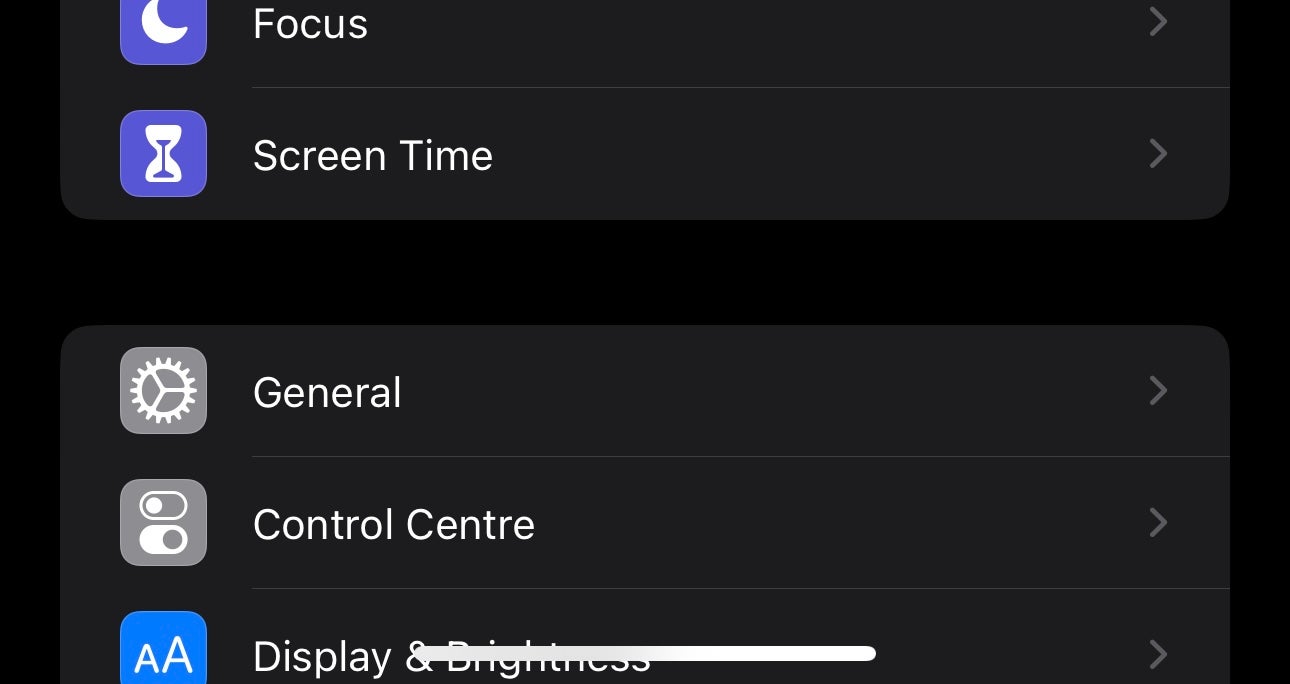
Once in Settings, find the General option and tap it.
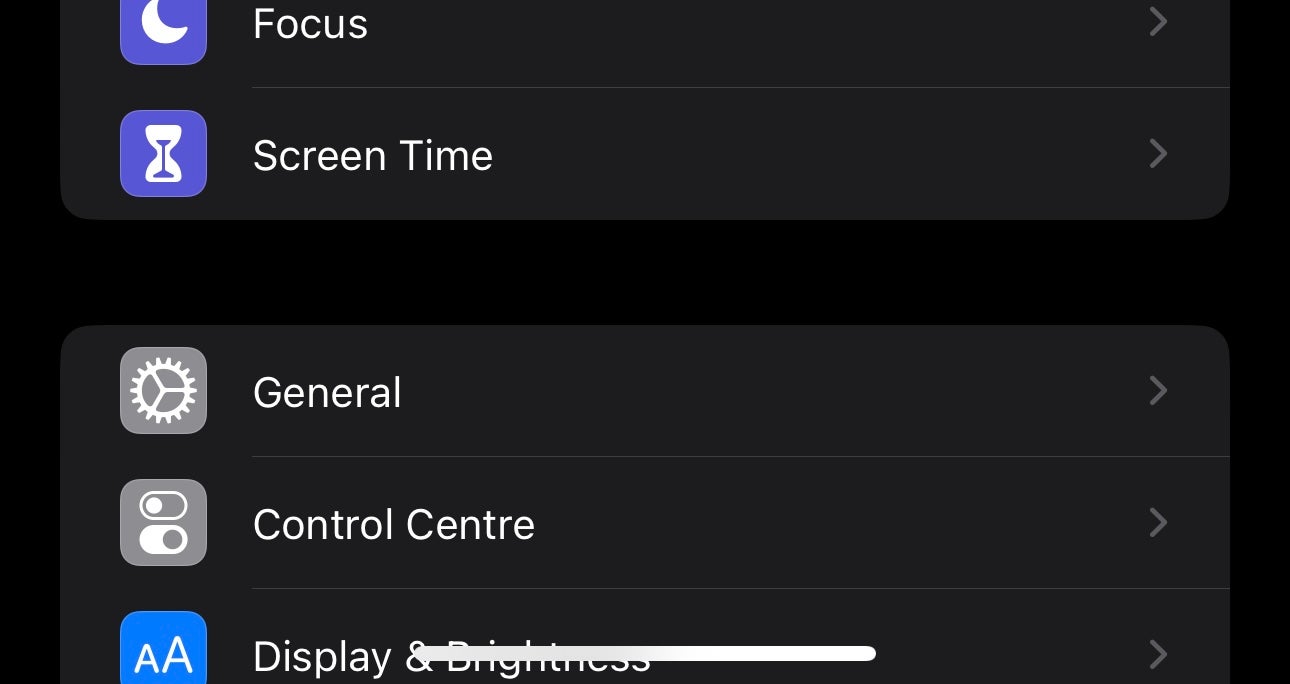
-
Step
4Tap Software Update
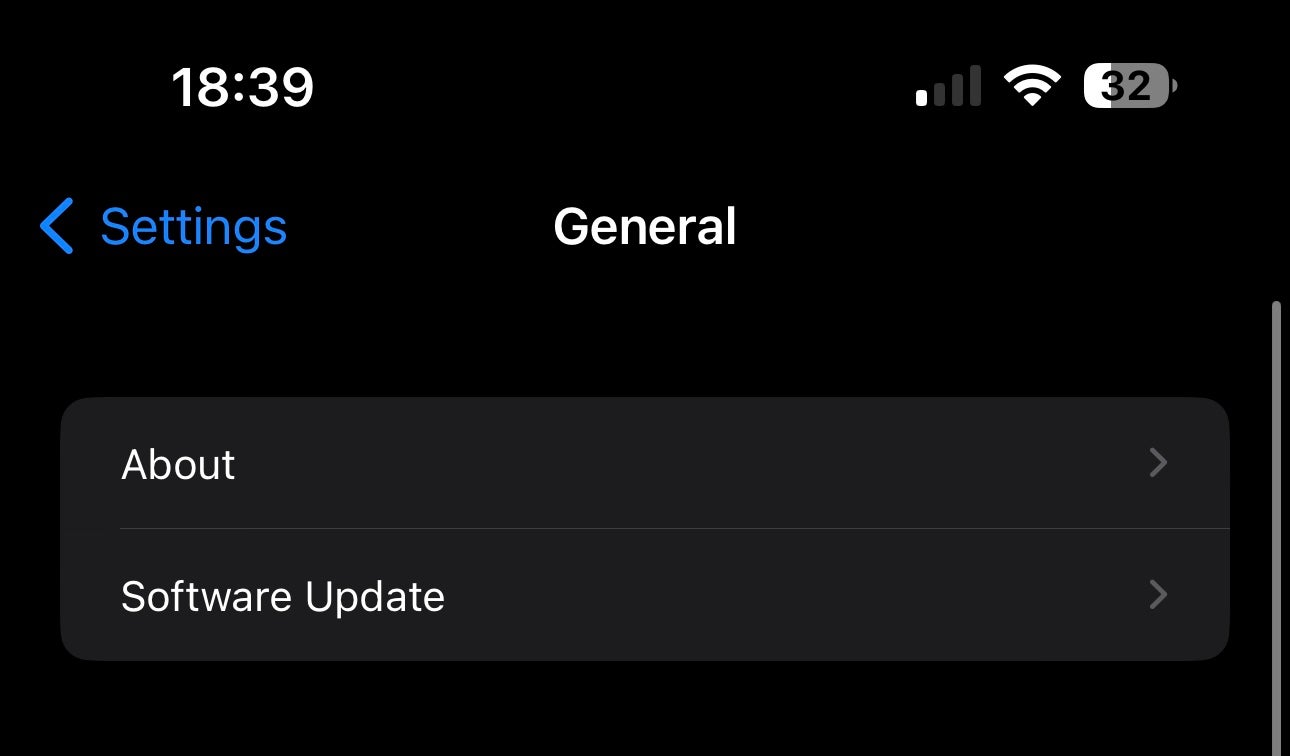
Next, locate the Software Update option and tap it.
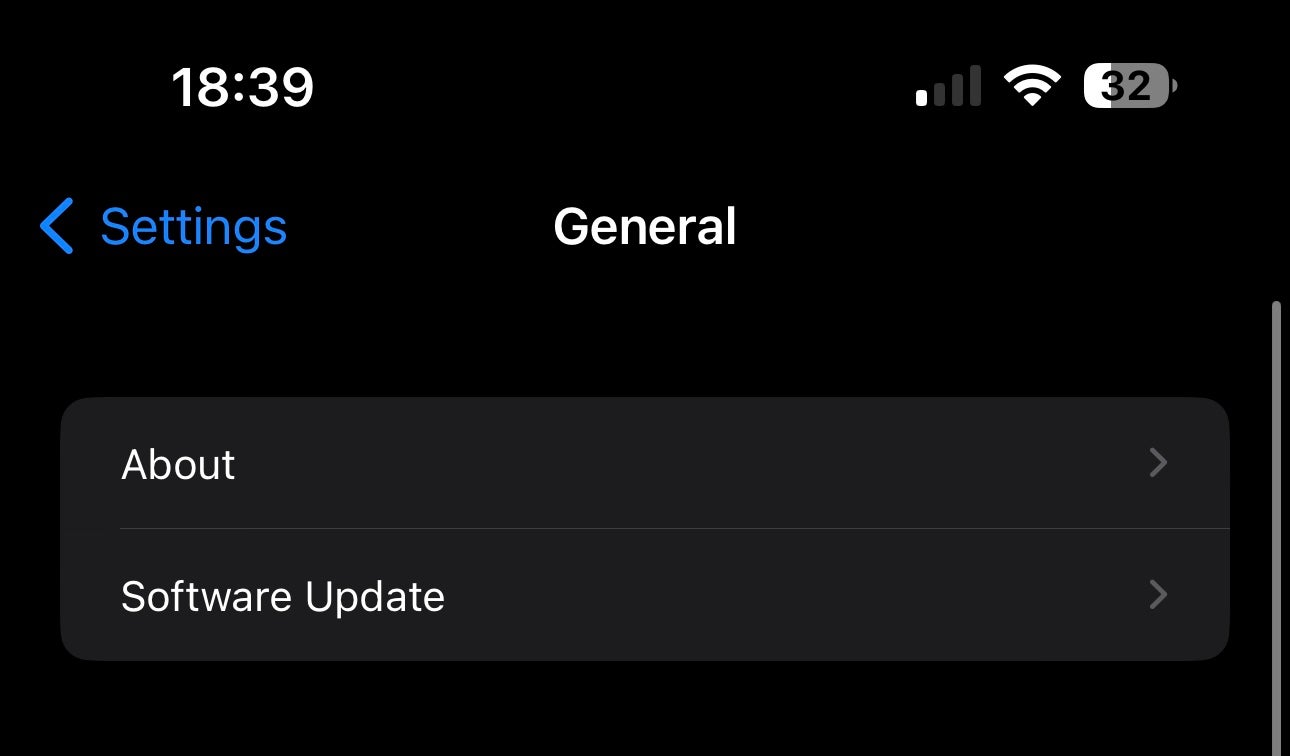
-
Step
5Open the Beta Updates section
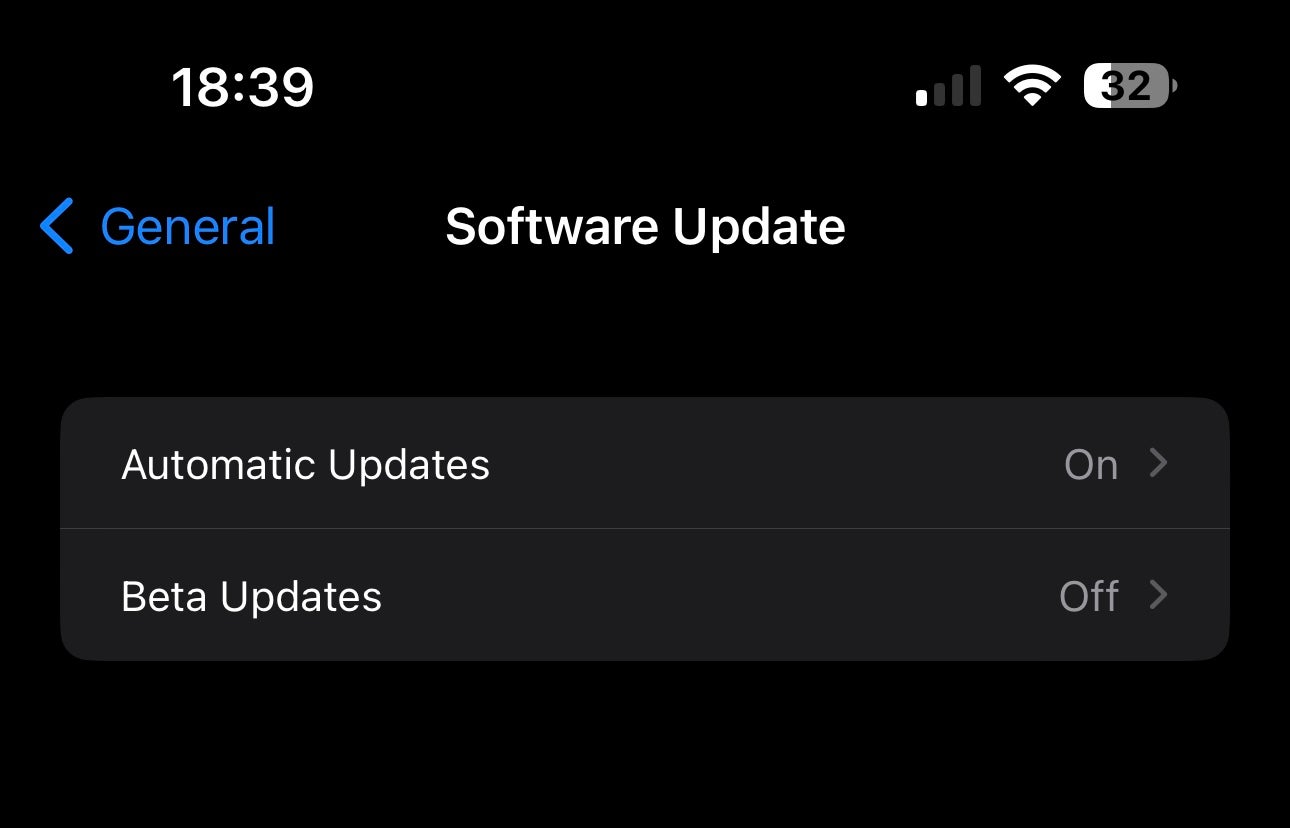
On the next screen, there should be a Beta Updates option. Tap this. If this doesn’t appear, make sure your iPhone is running the latest version of iOS.
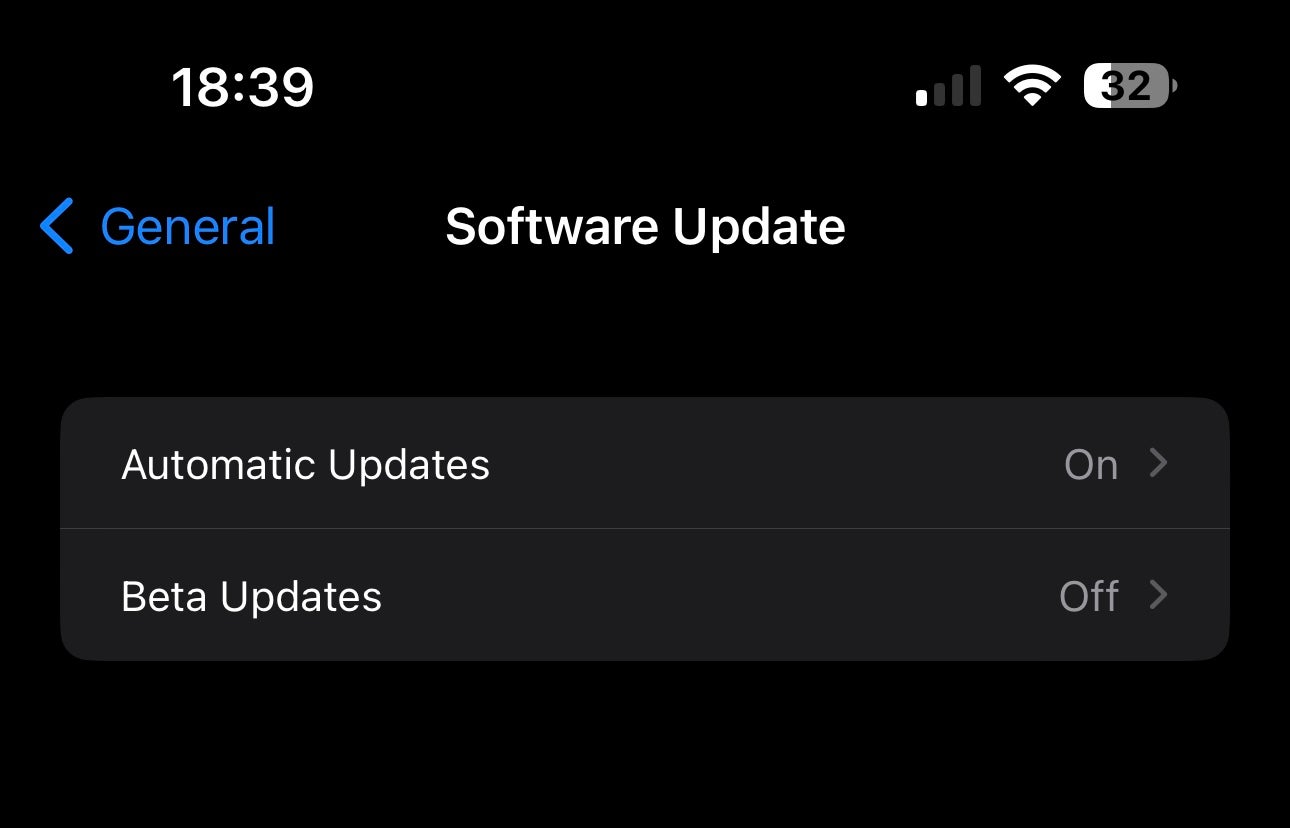
-
Step
6Select the iOS 17 Public Beta
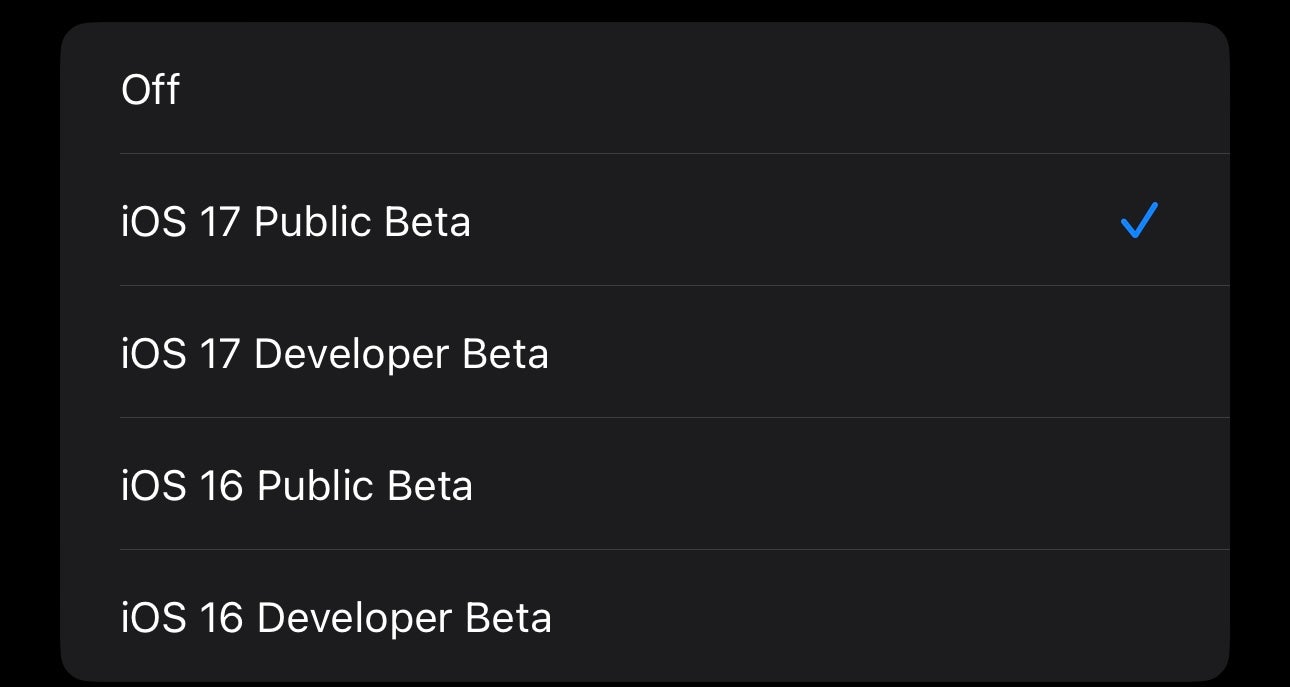
Once you’re in the Beta Updates section, numerous options will appear. The one you want is the iOS 17 Public Beta.
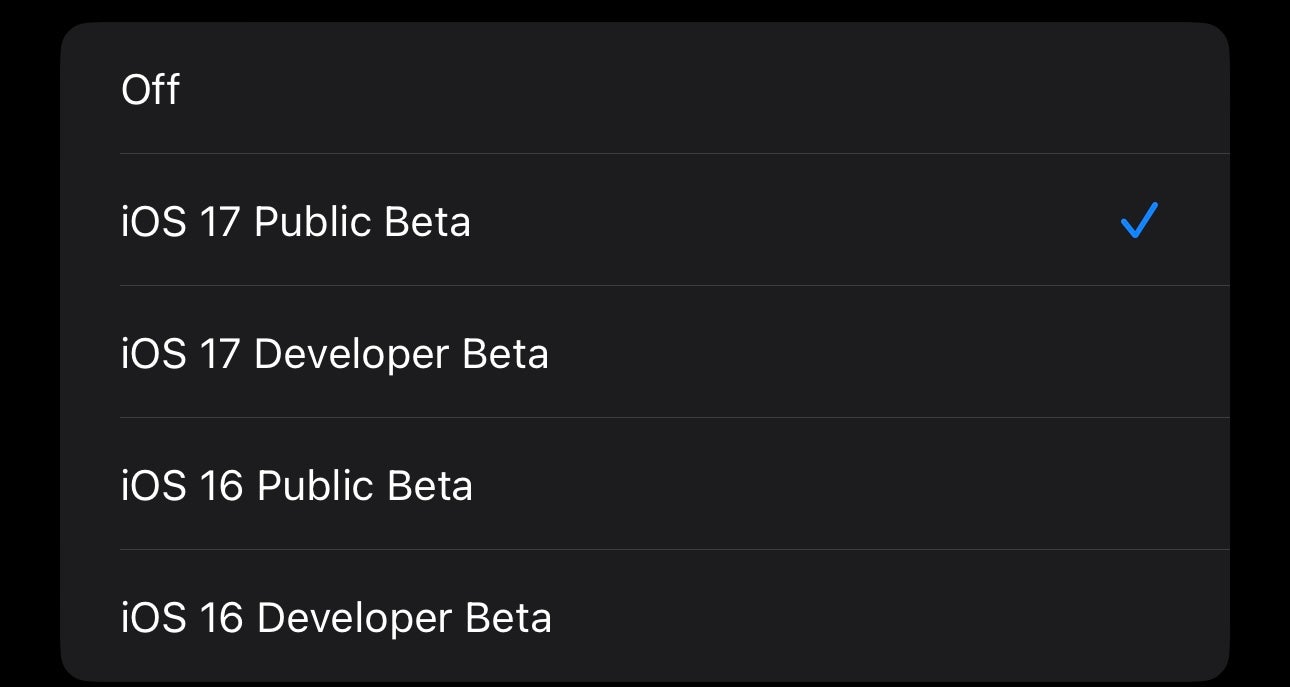
-
Step
7Download and Install

Navigate back to the Software Update screen and the beta will now be ready to install. Tap Download and Install, enter your passcode if required and the update will begin downloading and then installing.

Troubleshooting
As with any beta software, there is a risk and we’d recommend not installing this on a phone that is vital for your everyday use. There will likely be bugs, kinks not yet ironed out and unfinished aspects. That’s the point of a beta after all, to try and make the experience as smooth as possible when it does hit a full release.
Typically there will be a new beta every two weeks, however this does change and there isn’t a tight schedule.
The post How to install the iOS 17 Public Beta on an iPhone appeared first on Trusted Reviews.



